In general, most people do not find the need to save Voicemail Messages on iPhone as they usually relate to day-to-day affairs like someone asking you to call back, pick up a delivery, pick up books on hold at a library and similar regular messages.
However, there may come a time when you receive a memorable and worth preserving voicemail message that you want to save on your iPhone and Share it with others.
Such occasions may range from sad ones like a Last message from a friend or relative to happy ones like receiving a job offer or a funny call from your 2-year old son or daughter.
Save Voicemail Messages On iPhone
You can find below the steps Save Voicemail Message on iPhone in the form of Voice Memo or Note and also the steps to Share Voicemail Messages on iPhone using Messages and the Mail App.
1. Save Voicemail on iPhone as Voice Memo or Note
The easiest way to Save Voicemail on iPhone is to save it as a Voice Memo or Note.
1. Open the Phone App and tap on Voicemail tab in bottom menu.
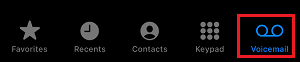
2. On the next screen, select the Voicemail Message that you would like to save and tap on the Share icon.
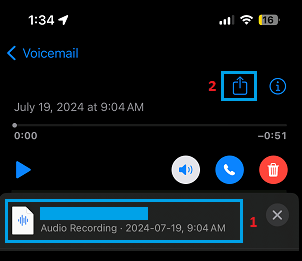
3. From the Sharing Menu that appears, select Notes or Voice Memos.
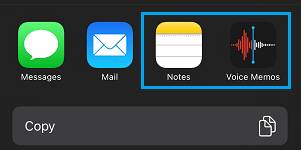
4. On the next screen, tap on the Save option to save the Voicemail Message.
2. Share Voicemail Message Using Messages or Mail App
You can Share Voicemail messages with any of your Contacts by using Messages and the Mail App, as available on your iPhone.
1. Open Phone App > tap on Voicemail.
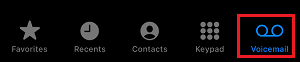
2. On the next screen, select Voicemail Message that you would like to share and tap on the Share icon.
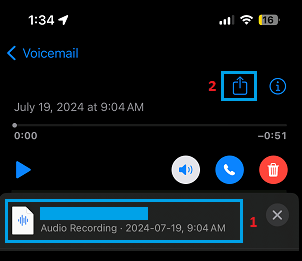
3. In the Sharing Menu that appears, you can select Messages or the Mail app to share this voicemail.
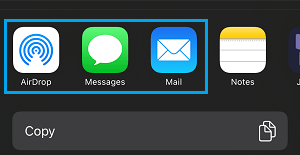
4. On the next screen, you can write your own message and send the Voicemail attachment with your message.