QR codes are being used almost everywhere these days, ranging from websites, shopping flyers to restaurant menus. You can find below some of the easiest ways to scan QR code on iPhone.
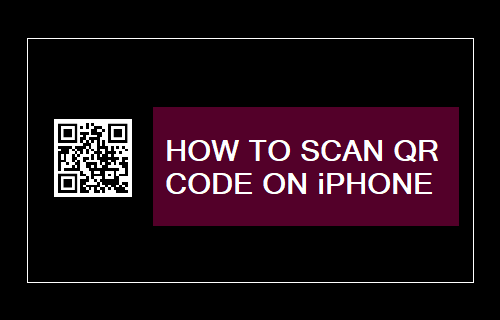
Scan QR Code Using iPhone
There is really no need to download a QR code app on iPhone, as a built-in QR code reader is available in the camera app and it can also be added to the control center of your iPhone.
Apart from this, the code reading feature is available in Google’s Chrome browser and Google photos app, which are used by many iPhone users.
1. Scan QR Code Using Camera App
As mentioned above, you can scan QR codes using the built-in code reader as available in the native camera app on your iPhone.
1. Open the Camera app on your iPhone and use the rear-camera to scan the QR Code.
2. Once the QR Code is scanned, you will see a banner notification at top of the screen.
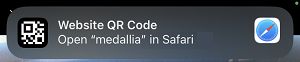
3. Tap on the notification banner and it will open the QR Code details in Safari browser.
2. Add Code Scanner to Control Center
An easy way to setup your iPhone to scan QR codes is by adding the built-in code scanner to control center.
1. Open Settings App > scroll down and tap on Control Center.
2. On the Control Center screen, go to to “More Controls” section and tap on + icon next to Code Scanner and this will add the QR Code Scanner to Control Center.
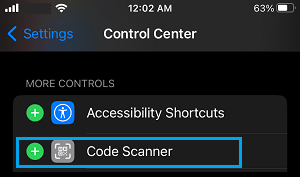
Note: You can drag the QR Code Reader to your desired location in Control Center by using the hamburger icon.
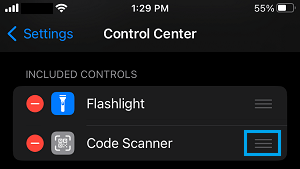
3. Once QR Code is added to Control center, you can Scan QR Code at any time opening Control Center and tapping on the Code Scanner Icon.
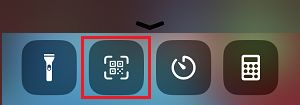
4. Once you tap on Code Scanner Icon, it will open a QR Code scanning screen that guides you to scan the QR Code using the Camera of your iPhone.
3. Scan QR Code Using Google Chrome
If you are not using Chrome, you can download/Install Google Chrome browser from the app store on your iPhone and follow the steps below to scan QR codes.
1. Open Google Chrome browser on your iPhone and tap anywhere within the search bar to bring up the Keyboard
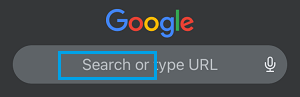
2. Once the Keyboard appears, tap on QR Code icon located next to the Microphone icon.
![]()
3. Once you tap on QR Code icon, you will find Chrome opening a QR code scanning screen that allows you to scan the QR code.
4. Once the QR code is scanned, it will open the QR code details using the default search engine in Chrome (Safari or Google).
As mentioned above, the QR code reading functionality is also available in Google photos app, which can be helpful in scanning QR codes received via Email, WhatsApp or the Messages App.