The resolution of Photos that you shoot using the camera of your iPhone and stored in the Photos App on your device is defined by the number of pixels contained in the Photo. If you are interested, you can see the resolution of photos taken and stored on iPhone by going to the Photos App on your device.
In general, a Photo with a higher resolution can be considered as being of better quality, as it has more pixels in it, which allows it to store more information or details of the image.
However, the overall quality of a Photo depends on various other factors and resolution or pixel count is not the only criteria for defining the quality of a Photo.
1. How to Check the Resolution of Photo on iPhone?
Here is how you can check the resolution of any photo stored on your iPhone.
1. Open the Photos App on your iPhone and open the Photo that you want to check for resolution.
2. Once the Photo opens, tap on the i Icon (info) located in the bottom-menu.
![]()
3. On the details screen, you can see the resolution of the selected Photo reading as 12 MP, 3024 x 4032.
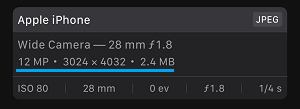
In this case, the resolution of the selected Photo is 12 MP or 12 Megapixels and the size of the image is 3024 pixels wide by 4032 pixels tall.
2. Change Resolution of Photos Stored on iPhone
While iPhone shoots Photos with 12MP resolution, it can end up storing photos with a significantly lower resolution on your device to save storage space.
However, you can always change the resolution of photos stored on your device by following the steps below.
1. Open the Settings App on your iPhone > tap on your Apple ID Name.

2. From the Apple ID screen, go to iCloud > Photos > On the next screen, select Download and Keep Originals option.
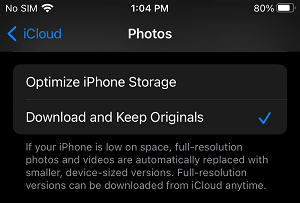
This prevents iPhone from reducing the resolution of stored Photos on your device, in order to save storage space
3. Change Resolution of Photos Taken by iPhone
Similarly, iPhone can end up reducing the resolution of Photos that you shoot, in order to save storage space on your device.
1. Open Settings > scroll down and tap on Camera.
2. On the Camera screen, go to Formats > On the next screen, select High Efficiency option.
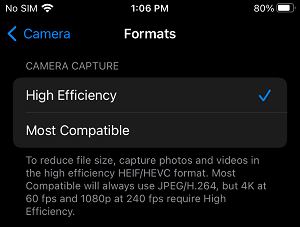
Selecting the “High Efficiency” option allows iPhone to capture High Resolution Photos in HEIF/HEVC formats, which can be stored on iPhone in a highly compressed format.
What is the Maximum Resolution of iPhone Photos?
All models of iPhone from iPhone 6s onwards are equipped with a 12-megapixel camera, which practically results in iPhone Photos having a maximum resolution of 12 million pixels.
However, this does not mean that the Camera on iPhone has not improved or remained unchanged from iPhone 6 to the latest model of the device.
In-fact, Apple has always been making improvements to the Camera on iPhone and highlighting them in presentations, PR campaigns and Release notes.
For example, the front facing camera on iPhone has been upgraded from f/1.8 to f/1.6 aperture size, which has improved its performance in low lighting conditions by allowing more light into the camera.
Other improvements in the performance of iPhone camera come due to changes and improvements in software and also due to the incorporation of the new A14 Bionic chipset.