While most online stores accept PayPal and even Bitcoin, Amazon only accepts Credit Cards or Pre-Paid Credit Cards by Visa, MasterCard and American Express. Hence, the only way to shop at Amazon without Credit Card is to use Amazon Gift Cards.
Amazon gift cards are available in various set Fixed Amounts ($25, $50, $100 and so on) and you can also pick a blank Amazon Gift Card and request the cashier to insert your desired amount.
Shop at Amazon Without Using Credit Card
When you try to buy anything on Amazon, you will be prompted to create your Amazon Account. Hence, the first step is to create your Amazon Account, after which you will be able to shop at Amazon without using your Credit Card.
Step 1. Create Amazon Account
The first step is to create an Amazon Account and you can do this without adding your credit card information.
1. Using your phone or computer go to Amazon’s website.
2. Select the Hello Sign-in tab and click on New customer? Start Here link.
![]()
3. On the next screen, enter your Name, Email Address and Password that you want to use for this Amazon account.
Note: Create a New Password, do not use your Email Address Password.
Step 2. Find Total Price of Items
The next step is to find out the total price of all the items that you want to purchase from Amazon.
1. Login to your Amazon Account (if you are not already logged-in).
2. Shop for Items that you want to buy and place them in the Shopping cart.
3. Once you are done shopping, click on Proceed to checkout and note down the Total Amount that you need to pay, including taxes and shipping cost.
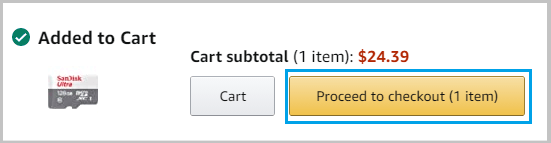
4. Logout of your Amazon Account.
Note: Your selected items will still remain in the shopping cart and will be available upon next login.
Step 3. Buy Amazon Gift Cards
As mentioned above, you can buy multiple Fixed Amount Gift Cards to slightly exceed the cost of your purchase and keep whatever gift card balance is left for future purchase.
Another option is to pick a blank Amazon Gift Card and request the cashier to insert the required amount to cover the cost of your purchase at Amazon (including tax and shipping cost).
1. Visit any Local Shop that sells Amazon Gift Cards.
2. Purchase Amazon Gift Cards enough to cover the total amount required to pay for all the items that you had placed in Amazon’s shopping cart.
Note: When you buy Amazon Gifts Cards, you won’t be charged for Sales Tax on the purchase of Amazon Gift Cards.
3. Scratch the protective coating on the back of the gift cards to reveal the card’s “Claim Code”.
Step 4. Pay Using Amazon Gift Card
The final step is to pay for your purchases using Amazon Gift Card or Cards that you are holding in your hands.
1. Login to your Amazon Account > click on the Shopping Cart icon located at the top-right corner of your screen.
2. Make sure all your items are available in the Shopping Cart and click on Proceed to Check Out button.
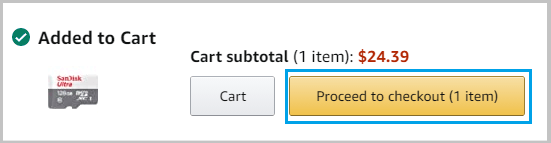
3. On the next screen, enter the Claim Code revealed on the back of the card into the text box and click on Apply.
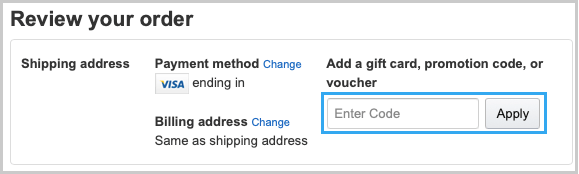
Note: If you purchased multiple Gift Card, you will have to repeat the steps for each of the remaining cards.
4. Follow the instructions to complete your Purchase.
This is how can create an Amazon Account without Credit Card and shop at Amazon without using any Credit Card.