Since, many popular Apps have a default tendency to start up with the computer, Apple provides the option to prevent or stop Apps from opening automatically on Mac.
A good reason for preventing unwanted apps from starting up with Mac is prevent these apps from slowing down the startup time of your Mac and also to prevent them for unnecessary using up resources on your Mac.
Stop Apps from Opening Automatically On Mac
If you are noticing that your MacBook is slowing down, you can find below the steps to check which Apps are launching at startup and also the steps to stop apps from opening automatically on your Mac.
1. Check Which Apps Are Opening At Startup On Mac
Follow the steps below to take a look at the applications that are opening at startup on your Mac.
1. Click on Apple Logo in the top menu bar and select System Settings or System Preferences in the drop-down menu.

2. On the System Preferences screen, click on Users & Groups Icon.
3. On Users & Group screen, click on Login Items tab to see the list of programs that are opening at startup on your Mac.
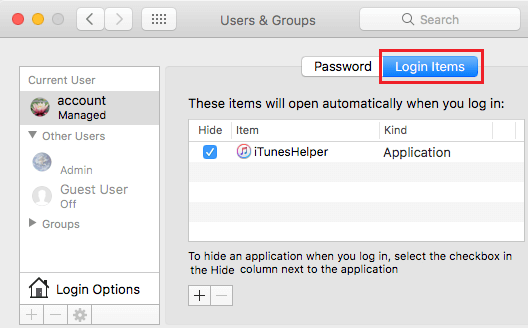
If the programs that are opening at startup are not your go to or most commonly used programs, it is better to stop such apps from opening at startup and slowing down the computer.
2. Stop Apps from Opening Automatically On Mac Using Dock
Follow the steps below to stop Apps from opening at Startup on your Mac, in case the app that is opening up automatically is located on the Dock of your Mac.
1. Right-click on the App’s icon that you wish to stop from opening at startup.
2. After right clicking on the app’s icon, a menu will pop-up. From the menu, hover your mouse over Options and then click on Open at Login to uncheck this option.
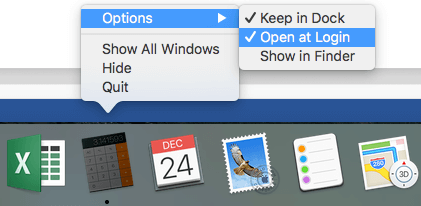
After unchecking the option, the next time your Mac starts up, the application will no longer open.
3. Stop Apps from Opening Automatically on Mac Using Settings
If the App that you want to stop from opening automatically is not located on the Dock of your Mac, you need to go into the Settings Menu of your Mac to disable such apps.
1. Click on Apple Logo in the top menu bar and select System Settings or System Preferences in the drop-down menu.

2. On the System Preferences screen, click on Users & Groups Icon
3. On the Users & Groups screen, select the current User Account that you are logged in and click on the Login Items Tab.
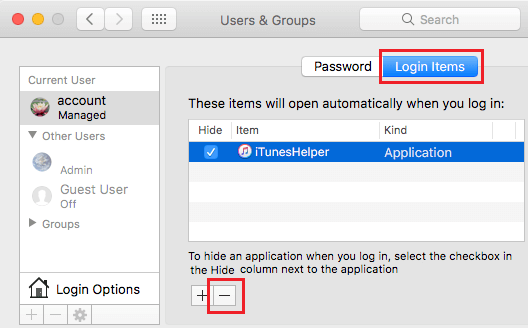
4. On Login Items screen, select the App that you want to stop from opening at startup and click on the – button and this will prevent the selected App from opening at the startup on your computer.
4. Hide Start up Apps on Mac
If there are certain Apps that you do want to open automatically with your Mac, you may want to hide the application from showing up during startup.
1. Click on Apple Logo in the top menu bar and select System Settings or System Preferences in the drop-down menu.

2. On the next screen, click on Users & Groups option
3. On the Users & Groups screen, make sure that your current Account is selected and then click on the Login Items tab.
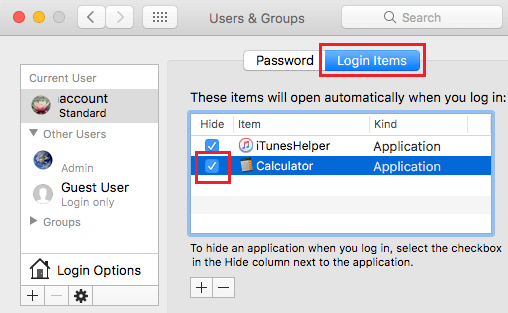
4. Locate the application that you want to hide at startup and simply check the little box next to the application.
Now the application that you just hid will continue to open at startup but will be hidden from your sight, allowing you to see your desktop first.