As you must have noticed, video previews of featured Apps and Games start automatically playing as you navigate through the App store. You will find below the steps to Stop AutoPlay Videos in App store on iPhone and iPad.
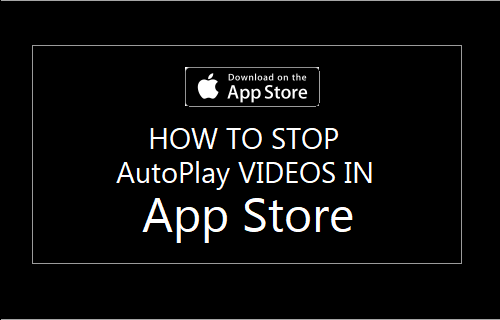
Stop Autoplay Videos in App Store
As mentioned above, Apple’s redesigned App Store now features promotional AutoPlaying videos of Apps and games. This feature is designed to draw the attention of users to new apps and games in the App Store.
However, AutoPlaying videos can end up consuming expensive cellular data and there are some users who consider AutoPlaying videos as being annoying.
Hence, we are providing below the steps to stop AutoPlay Videos in App Store on iPhone.
Stop AutoPlay Videos in App Store
The procedure to stop AutoPlay videos in App Store on iPhone or iPad is really easy.
1. Open Settings on your iPhone or iPad
2. On the Settings screen, tap on iTunes & App Store.
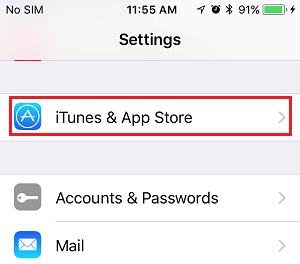
3. On the next screen, tap on the Auto Play Videos option
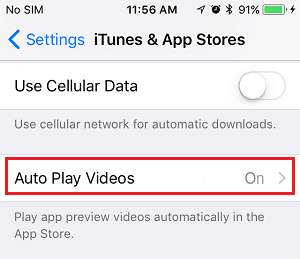
4. On the next screen, tap on OFF to completely stop AutoPlay Videos in App Store. You may want to tap on Wi-Fi Only option, in case you want AutoPlaying Videos to be available while you are using WiFi Network.
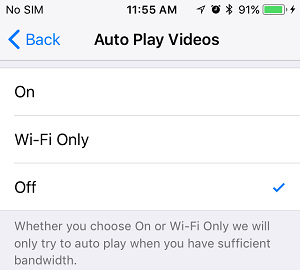
Here is an explanation of the three options that you can choose from on this screen.
- On: Videos will always AutoPlay, even when you are connected to Cellular network.
- Wi-Fi Only: Videos will only play on WiFi (Ideal if you like the AutoPlaying videos but want to save data)
- Off: Videos will never AutoPlay (Ideal if you absolutely hate those AutoPlaying videos)
As you can see from the Note in the image above, the AutoPlay Videos feature in App Store works only while there is sufficient bandwidth to play the Videos.