You can view Keynote presentations on iPad or iPhone by importing Keynote files in (.key) format from computer to iPad. You can find below the steps to transfer Keynote Presentations to iPad or iPhone.

Transfer Keynote Presentations to iPad or iPhone
All that is required to transfer Keynote Presentations to iPad or iPhone is to connect your iOS device to computer and make use of iTunes and the Keynote App to transfer (.key) Files to iPhone.
iTunes needs to be installed on your computer and the Keynote App needs to be downloaded and installed on your iPad or iPhone.
The procedure to transfer Keynote Presentation Files to iPad or iPhone is more or less the same on both Mac and Windows PC.
Transfer Keynote Presentations From Computer to iPad or iPhone
Download and install the Keynote App on your iPhone/iPad and follow the steps below to transfer Keynote Presentation files from computer to iPhone or iPad.
1. Connect your iPad to the USB Port of your computer
2. Open iTunes on your computer and click on the Phone icon as it appears in the top menu bar in iTunes.
![]()
3. Next, click on File Sharing option in the side menu > select Keynote App and click on Add File button.
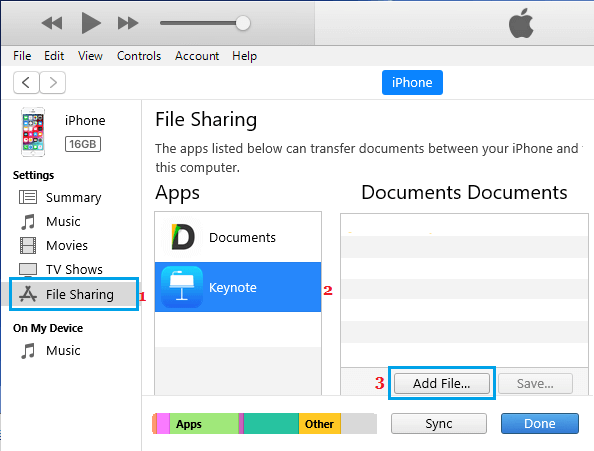
4. On the next screen, navigate to location of the Keynote file on your computer > select the Keynote Presentation File that you want to transfer to iPhone and click on Add.
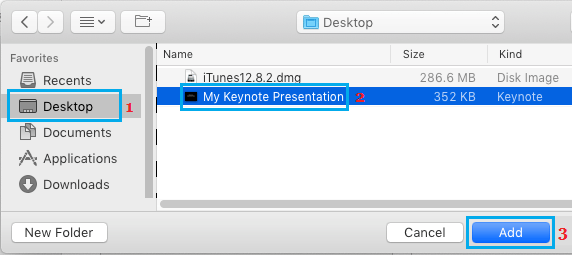
5. Next, make sure that Presentation File is selected and click on Done.
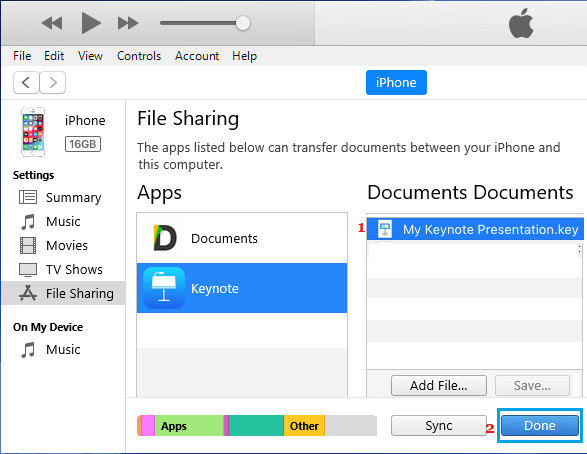
Once you click on Done, the selected Keynote file will be transferred to your iOS device and you will be able to open and view the Keynote Presentation on your iPad or iPhone.
How to View Keynote Presentations on iPad or iPhone
Once the Keynote File is transferred to your iOS device, you can follow the steps below to open and View Keynote Presentation File on your iPad or iPhone.
1. Open the Keynote App on your iPad or iPhone.
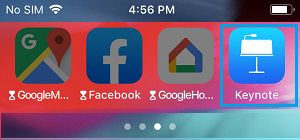
2. Once the App is open, tap on the Browse icon located in the bottom menu > tap on On My iPhone.
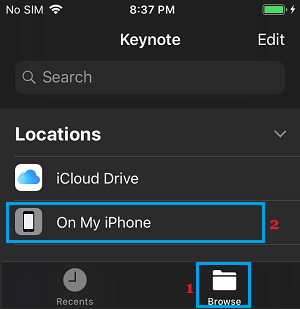
3. On the next screen, tap on the Keynote Presentation File.
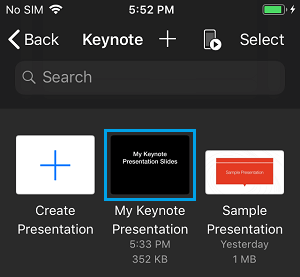
Once the PPT file opens, you will be able to view your Keynote Presentation on iPad or iPhone, just like you do on your Mac or PC.