Although, there are no physical buttons on AirPods or on the Charging Case, it is still possible to switch OFF AirPods and extend their battery life.
You may want to do this, because Apple AirPods run on stored battery power, which can get quickly exhausted, if the AirPods are just removed from the ears after use and not switched OFF.
For example, if you remove AirPods from the ears, they get automatically paused. However, they still remain switched ON and continue to use battery life.
How to Switch OFF AirPods?
Since, AirPods do not come with an ON/OFF button, we are providing below two alternative methods to Turn OFF AirPods, while they are not actively being used.
1. Enable Automatic Ear Detection
All that is required to make AirPods automatically switch OFF, when they are not actively being used is to enable the Automatic Ear Detection feature on your AirPods.
Once, the Automatic Ear Detection feature is enabled on iPhone, AirPods will automatically switch off, when you are not wearing them and they are out of the charging case.
1. Open Settings > tap on Bluetooth.
2. On the next screen, make sure Bluetooth is switched ON and tap on the (i) icon located next to Your-AirPods.
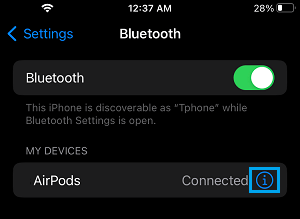
3. On the next screen, enable Automatic Ear Detection by moving the toggle to ON position.
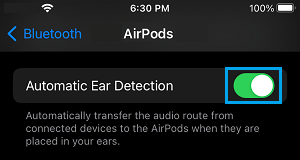
Note: Your AirPods are not connected to iPhone, if you only see ‘Forget Device’ option on this screen.
2. Configure Double Tap
If you constantly wear AirPods all day long, you can configure the double-tap feature as available on your iPhone to switch AirPods OFF, when you double tap on them.
1. Go to Settings > Bluetooth > tap on (i) icon located next to Your-AirPods.
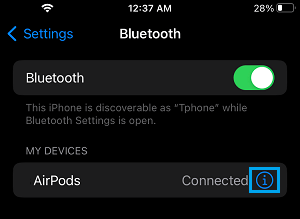
2. On the next screen, select the Left AirPod.
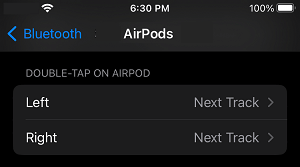
3. On the next screen, select the OFF option.
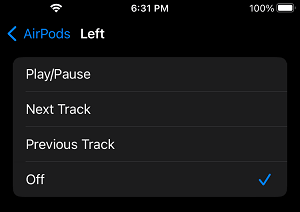
4. Similarly, select the Right AirPod and select the OFF option.
After this, you will be able to switch OFF the Left and Right AirPods by double-tapping on them.