As the name suggests, the Automatic App Update feature in Android devices is designed to automatically install software updates as soon as they are made available by the App Developers.
While Automatic app updates are useful in keeping the software on your device up to date, there are many users who want to see what is included in an update, before allowing their device to install any updates.
Also, there are users who do not like the idea of apps updating in the background and slowing down the device, while they are in the middle of using their phone or tablet.
Turn Off Automatic App Updates on Android Phone
Follow the steps below to completely Turn OFF Automatic app updates on your Android phone or tablet.
1. Open Google Play Store on your Android phone or tablet.
2. Tap on 3-line icon or the Profile Icon and select Settings in the drop-down menu.
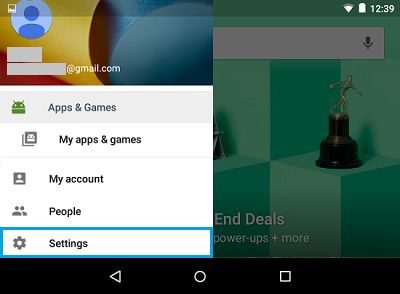
3. On the next screen, select the Auto-update apps option.
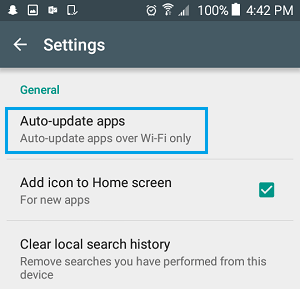
4. On the pop-up that appears, select Do not auto-update apps option
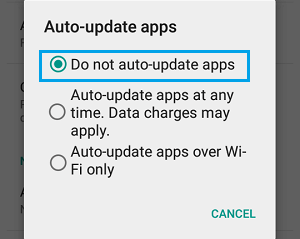
After this, you should no loger find your find your Android Phone automatically updating apps in the background and you will have complete control over updating apps on your device.
Enable Automatic App Update Over WiFi Only
If you do like Auto updates, but are worried that the feature might eat through your data, you can follow the steps below to make sure that Auto App Updates are only delivered over a Wi-Fi connection and not by using your expensive Cellular data.
1. Open Google Play Store > tap on 3-line icon or the Profile Icon and select Settings in the drop-down menu.
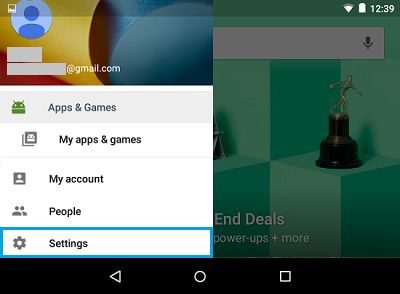
2. On the next screen, select Auto-update apps option
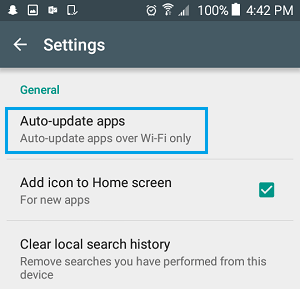
3. On the pop-up that appears, select Auto-update apps over Wi-Fi only option.
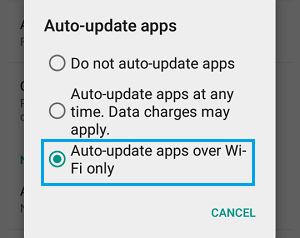
Note: The above steps may vary, depending on the make and model of your Android Phone.