Instagram provides the option to block anyone that you do not want to see in your timeline. You can find below the steps to Block & Unblock Someone on Instagram.
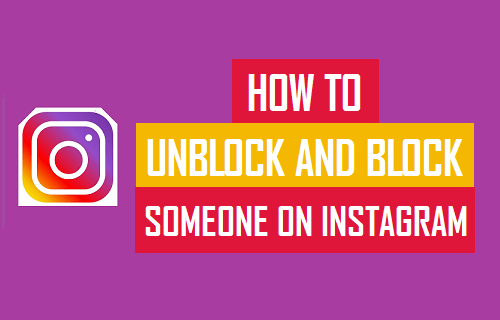
What Happens When You Block Someone on Instagram
When you block someone on Instagram, the person that you have blocked will no longer be able to post anything on your timeline or see your posts and stories on Instagram.
Instagram does not send any notification when you block any of your Contacts. Hence, the people that you block on Instagram won’t be able to know that you have blocked them.
The Blocked person will still be able to mention your User Name on Instagram, but the mention won’t appear in your activity. If you change your User Name, the blocked person won’t be able to mention you without knowing your New User Name.
1. Steps to Block Someone on Instagram
Follow the steps below to Block Someone on Instagram.
1. Open Instagram > Search for the Contact that you want to block on Instagram.
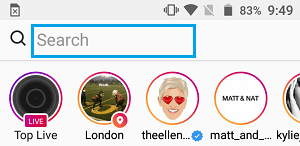
2. From the search results, select the Contact that you want to block.
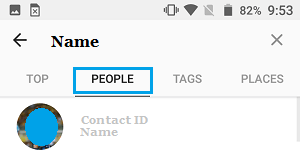
3. On the next screen, tap on 3-dot icon (3-Line on iPhone) located at top right corner of the screen.
![]()
4. On the pop-up, select the Block option.
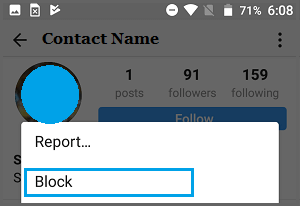
5. On the confirmation pop-up, select the Yes option to confirm.
2. Steps to Unblock Someone on Instagram
You can follow the steps below, if you had blocked anyone by mistake or want to unblock someome that you had previously blocked.
1. Open Instagram > tap on the Profile icon located at lower-right corner of the screen.
![]()
2. On the next screen, tap on 3-dots menu icon (3-Line icon on iPhone) located at top-right corner of the screen.
![]()
3. On the next screen (Options), scroll down and select Blocked Users option.
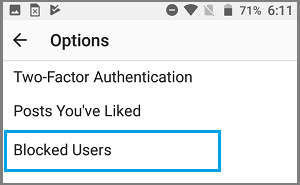
4. On the Blocked Users screen, select the person that you want to unblock.
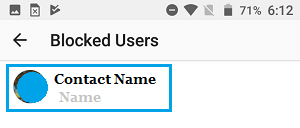 5. On the next screen, tap on the Unblock button.
5. On the next screen, tap on the Unblock button.
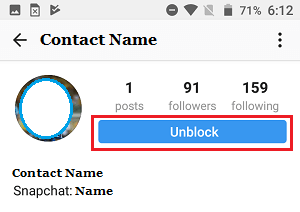
6. On the confirmation pop-up, select Yes, I’m sure option to confirm.
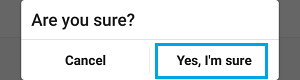
Hope this helps you Block and Unblock Someone on Instagram, in case you come across the need to do so.