When you buy Kindle, it automatically gets linked to your Amazon account. However, it is possible to delink Kindle from its default account and use Kindle Without Amazon Account.
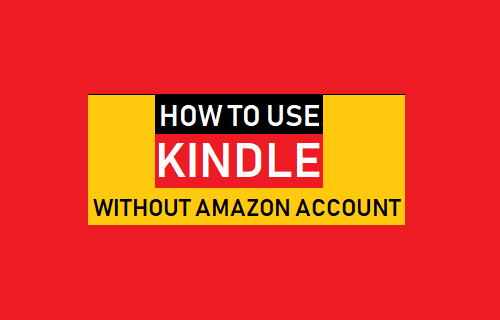
Is it Possible to Use Kindle Without Account?
Using Kindle without Amazon account would be unthinkable for most users who buy Kindle devices in order to access Amazon’s rich ecosystem of books, music, movies, TV Shows and deals.
However, there are users who basically want to use Kindle Fire Tablet as an Android tablet and find it unnecessary to link Kindle Fire device with an Amazon account.
This can be easily achieved by delinking your Kindle device from Amazon Account, after which you can Install Google Play Store on your device and download Apps and Games from Google Play Store.
Steps to Unlink Kindle From Amazon
As mentioned above, the first step is to delink or deregister Kindle device from Amazon Account. After this you can download Google Play Store on your Kindle Tablet.
Note: Once Kindle is deregistered from Amazon, you won’t be able to download Apps from Amazon’s App Store and you won’t be able to use most of the stock Amazon apps that came pre-installed on Kindle.
1. Open Settings on your Kindle Fire and tap on My Account
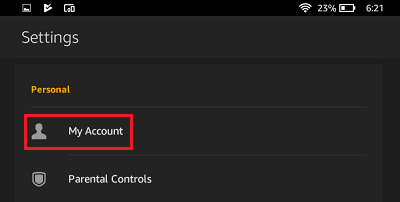
2. On My Account screen, tap on Deregister
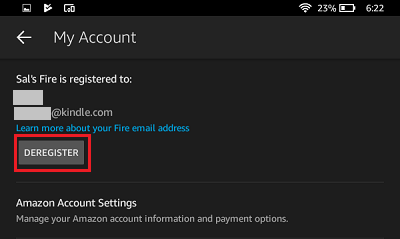
3. On the pop-up that appears, tap on Deregister to confirm
Once you tap on Deregister in the pop-up, you will be signed out of your Amazon account and your device will no longer be associated with an Amazon account.
As mentioned earlier, once your device is deregistered, you will no longer be able to download apps from Amazon app store or use stock Amazon apps.