Playing YouTube Videos in background allows you to browse on the internet, answer text messages and use other Apps, while listening to YouTube videos playing in background.
Currently, the option to play YouTube Videos in background is only available on the premium version of YouTube, which was previously known as YouTube Red.
Another way to Play YouTube videos in background is by accessing the desktop version of YouTube on your mobile device using Google Chrome browser.
Play YouTube Videos in Background Using Google Chrome
The default, Chrome browser on Android Phone provides the option to request desktop version of YouTube, which allows you to Play YouTube videos in background.
1. Open Google Chrome App > type www.youtube.com and press the enter button.
2. Once you are on YouTube, tap on 3-dot menu icon and select Request Desktop Site option in the menu that appears.
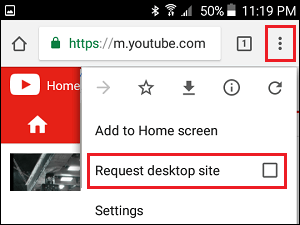
3. After YouTube website switches to desktop version, play the video that you want to play in background.
4. As the Video starts to play, exit the browser (Do not force quit) and it should start playing in background.
5. To access the background video, open the Notification Center on your phone (slide down/slide up) and you should find the YouTube waiting to play in the Notification center.
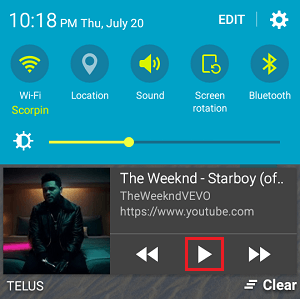
6. You can start playing the video by tapping on the Play button.
After the Video starts playing, you are free to browse on the internet, use WhatsApp or any other App and the video will still continue to play in background.
If Chrome Keeps Redirecting to Mobile Version of YouTube
If you find Chrome browser preventing you from reaching the desktop version of YouTube and keeps redirecting you to mobile version, you need to change the settings for YouTube on your device.
Open Settings > go to Apps (or Applications) > YouTube > on the next screen, tap on Clear Defaults.
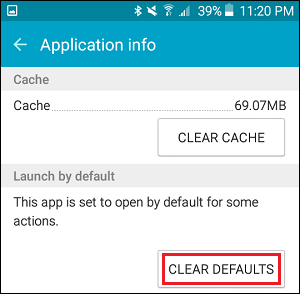
After this, follow the steps to Play YouTube Videos in Background using Chrome browser.
Play YouTube Videos in Background Using YouTube Premium
As mentioned above, the premium version of YouTube, which is a paid subscription service provides the option to play YouTube Videos in Background.
YouTube Premium also allows you to download videos for offline use and plays Ad Free videos for $9.99/month. You can sign-up for YouTube Red Free Trial by this link (Takes you to YouTube Premium Free Trial).
Once you are signed-in to YouTube Premium, you will be able to play any YouTube Video in Background, without using any workaround or third party apps.