If your iPhone is coming up with “iMessage Waiting for Activation” error message, it is likely that you are trying to activate iMessage for the first time.
However, this error message is also known to occur after changing phone number, switching to a new mobile service provider and also while iPhone is located outside the range of Mobile Service providers network.
Reason for iMessage Activation Error on iPhone
There could be various reasons for “iMessage Waiting for Activation” error on iPhone, ranging from network connectivity issues to your Apple ID not being recognized or blocked by iCloud.
In most cases, “iMessage Waiting for Activation” error on iPhone can be fixed using the following troubleshooting steps.
1. Enable/Disable Airplane Mode
Enabling and disabling Airplane Mode helps in resetting the wireless antennas on iPhone.
1. Go to Settings > enable Airplane Mode by moving the toggle to ON position.

2. Wait for 30 seconds and Disable Airplane Mode by moving the toggle to OFF position.
3. After this, go to Settings > Messages and see if ‘Waiting for Activation’ message is now gone.
2. Check iMessage Server Status
The problem could be due to Apple’s iMessage service being down or going through problems. To confirm, visit Apple’s System Status page and take a look at iMessage entry.
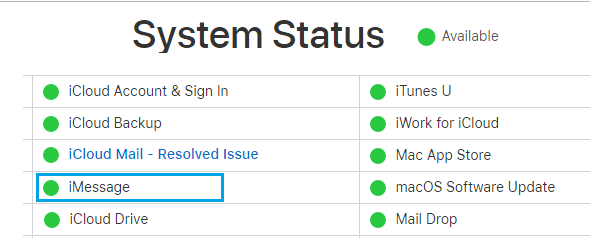
If there is a problem, you will see an error message next to iMessage entry and the dot next to iMessage will be Red.
3. Check iMessage Settings
The iMessage activation problem on your iPhone could be due to incorrect iMessage settings.
1. Go to Settings > Messages > make sure iMessage is enabled and tap on Send & Receive .
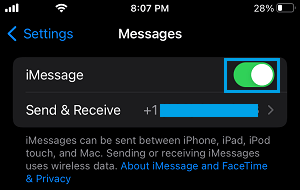
2. On the next screen, make sure your phone number Phone Number is listed with a check mark.
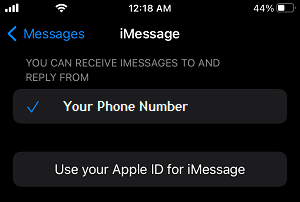
If there is no check mark, tap on your Phone Number to activate iMessage for your Phone Number.
4. Use Apple ID for iMessage
Since, you are having problems activating iMessage with Phone Number, see if you can do it using your Apple ID Email Address.
1. Go to Settings > Messages > Send & Receive.
2. On the next screen, tap on Use Your Apple ID for iMessage.
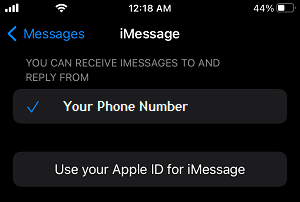
3. Follow the instructions to add your Apple ID to iMessage.
5. Install Updates
The problem could be due to an iOS update waiting to be installed on your iPhone.
1. Go to Settings > General > Software Update.
2. Allow iPhone to search for updates > tap on Download to Install updates (if available).
6. Sign Out of Apple ID and Sign Back In
As mentioned above, the problem could be due to your Apple ID not being recognized by iCloud.
1. Open Settings > tap on your Apple ID Name.
2. On Apple-ID screen, scroll all the way down and select the Sign-out option.

3. On the pop-up, enter your Apple ID Password and follow the instructions to sign-out.
Wait for 30 seconds and sign-in back into Apple ID by tapping on Sign in to your iPhone option.
7. Check Date and Time
Having incorrect Time & Date Settings can have an impact on iMessage and other Apple Services on iPhone.
1. Go to Settings > General > Date & Time.
2. On the next screen, disable Set Automatically option and make sure iPhone is displaying the correct Date, Time and Time Zone City.
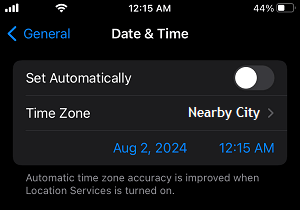
If required, correct the Date, Time or Time Zone as required by tapping on Date, Time and Time Zone entries.
Note: The recommended option is to Enable Set Automatically option and allow iPhone to get the correct Date and Time.
8. Add Credit to Your Phone Plan
The problem could be due to Apple trying to use the cellular network of your service provider to activate iMessage service on your iPhone.
If you are on limited plan, make sure that you are still within the limits of your Plan and your account still has the balance to send and receive SMS Messages.
9. Wait for 24 Hours
According to Apple it can take up to 24 hours to activate iMessage and FaceTime. If the issue continues beyond 24 hours, Apple recommends the following steps.
- Make sure the latest version of iOS is installed on your iPhone (See above).
- Contact your carrier (if you are not receiving SMS messages).
- Contact Apple Support.