You may find the need to reinstall WhatsApp, if its not working properly due to the installation of WhatsApp becoming faulty or damaged on your iPhone.
The solution in such cases is to delete the corrupted installation of WhatsApp from your iPhone and reinstall the latest stable version of WhatsApp back on your device.
Reinstall WhatsApp Without Losing Messages
If your iPhone was setup to automatically backup WhatsApp to iCloud, a recent copy of WhatsApp Messages should be available on iCloud.
If not, you can try to make a manual backup of your WhatsApp Message to iCloud, before going ahead with the steps to delete and reinstall WhatsApp on your iPhone.
Step 1. Backup WhatsApp to iCloud Drive
As mentioned above, you can try to make a manual Backup of ll your WhatsApp Messages to iCloud.
1. Open WhatsApp > tap on Settings tab in bottom menu.
![]()
2. From WhatsApp Settings screen, go to Chats > Chat Backup.
3. On the next screen, select Back Up Now option to start the process of backing up your WhatsApp Messages to iCloud Drive.
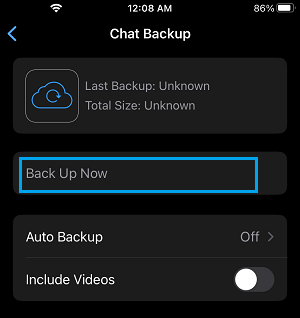
Note: By default, the option to backup WhatsApp Videos is disabled on iPhone, but you can enable this option, if you have enough storage space in your iCloud Account.
Step 2. Delete WhatsApp from iPhone
After making a backup of WhatsApp Messages and Photos to iCloud Drive, you can safely delete the current version of WhatsApp as installed on your iPhone.
1. Tap and Hold on the WhatsApp icon located and select the Delete App option in the menu that appears.
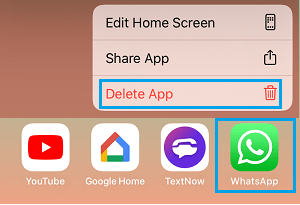
2. On the confirmation pop-up, tap on the Delete option to confirm.
Step #3. Download & Reinstall WhatsApp on iPhone
Follow the steps below to download and reinstall the latest version of WhatsApp back on your device.
1. Open the App Store on your iPhone and Download WhatsApp on your device.
2. Once the download is complete, Open WhatsApp and follow the instructions to provide WhatsApp with access to Contacts and agree to its Terms of Use.
3. On the next screen, select Country, enter your Phone Number and tap on Done.
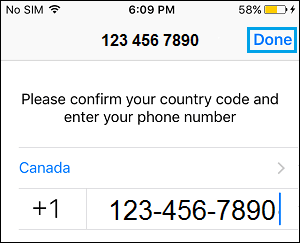
4. On the next screen, select Restore Chat History option.
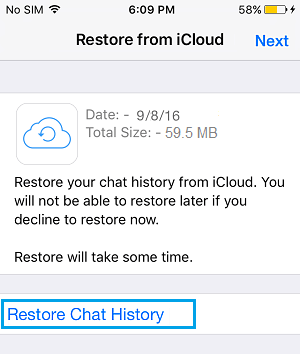
Patiently wait for the Restore process to be completed, after which you will have fully functional WhatsApp Account.