In general, adding attachments to Emails on computer appears easier, compared to adding them on iPhone, mainly due to the required files, photos and documents being readily available on the local storage of your computer.
However, you will also find it easy to Add Email Attachments on iPhone, once you get used to the idea of your documents, photos and other types of files being located on iCloud and also on the local storage of your iPhone.
Add Attachments to Email on iPhone or iPad
In order to make it easy for you to add attachments to Emails on iPhone, the first step is to make sure that the Files, Photos or Documents that you want to attach to Emails are available on iCloud or on the Local Storage of your iPhone.
Once the required Files, Photos or Documents that you want to send by email are accessible from iPhone, adding Attachments to Emails on iPhone can be just as easy as adding them on a computer.
1. Attach Photos & Videos to Email On iPhone
You can follow the steps below to Add Photos or Videos as Attachments to Email on iPhone.
1. Open the Mail App on your iPhone > tap on Compose Mail icon located in bottom menu.
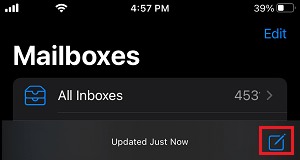
2. On the next screen, write your Email Message. Once you are done, Tap anywhere within the body of Email Message to activate an Editing Menu (with Arrow button).
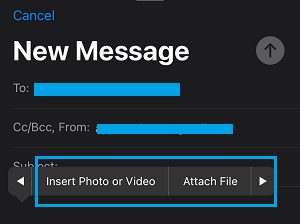
3. Tap on the Arrow and select Insert Photo or Video option as it becomes available for selection.
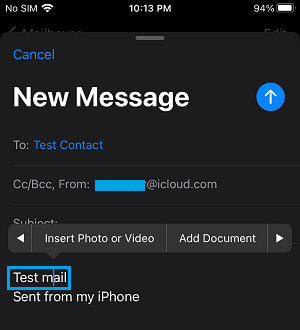
4. On the next screen, tap on All Photos.
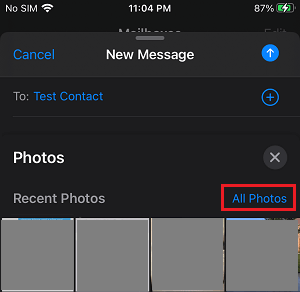
You will be taken to the Photos app, from where you can select the photo that you want to attach to your Email Message.
2. Attach Documents to Email on iPhone
The Mail App on iPhone provides the option attach Documents and other types of Files stored on iCloud and other Cloud storage services.
1. Open Mail App > tap on Compose Mail icon.
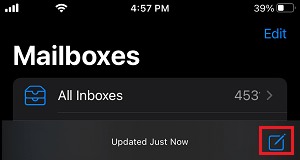
2. Write your Email Message > Tap anywhere within the body of Email Message to activate the Editing Menu with Arrow button.
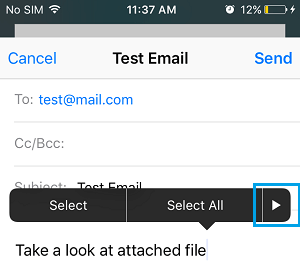
3. Tap on the Arrow button > select Add Document option.
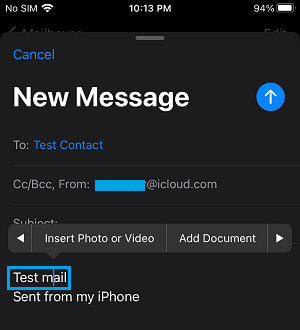
4. On the next screen, select the Document that you want to send as an Email Attachment on iPhone.
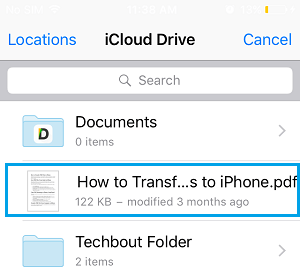
5. Send your Email Message with the Attached Document.