As you must have noticed, WhatsApp provides the option to Add people to WhatsApp Groups only from within your Contacts List on iPhone or Android phone.
While this default setup is good for creating small WhatsApp Groups containing only your family members and friends, it is not suitable or helpful for creating large WhatsApp Groups that can have hundreds of members.
Hence, WhatsApp provides an alternate way to Add People to WhatsApp Group, without the need to add or save them to your Contacts List.
Add People to WhatsApp Group Without Saving to Contacts
If you are creating a large WhatsApp Group, it is most likely that the people that you want to add to your WhatsApp Group are not available in your list of Contacts.
Also, it is not practical or desirable to add hundreds of people to your Contacts List on iPhone or Android phone, just for the purpose of creating a WhatsApp Group.
In such cases, you can Add People to WhatsApp Group without saving them to your Contacts List by sending them an invitation link to join your WhatsApp Group.
1. Add People to WhatsApp Group by Sending Them Invitation Link
If the people that you want to add to WhatsApp Group are not listed in your Contacts List, WhatsApp provides the option to send them a invitation link that allows them to join your WhatsApp Group.
While this method allows you to add people that are not listed on your Contacts List to WhatsApp Group, it also does not result in all these people being added to your Contacts List.
Make sure that you have Admin Rights to WhatsApp Group and follow the steps below to Add people to WhatsApp Group without saving them to your Contacts List.
1. Open WhatsApp > switch to Chats tab > select the WhatsApp Group to which you want to Add people.
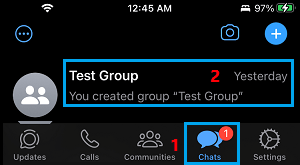
2. On the Group screen, tap on the Group Name.

If you are using Android phone, tap on three-dots menu and select Group info in the drop-down.
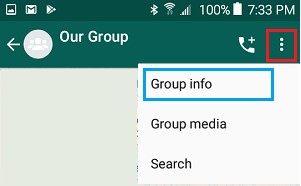
3. On Group Info screen, scroll down and tap on the Invite via link option.
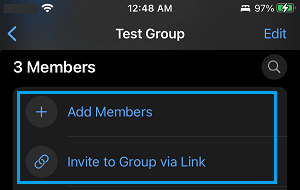
4. On the next screen, scroll down and tap on the Share link option.
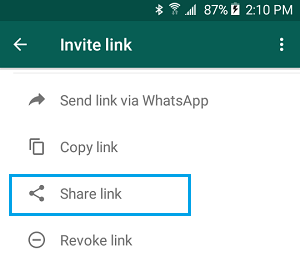
5. On the Sharing menu that appears, select the App that you want to use to send your WhatsApp Group Invite link.
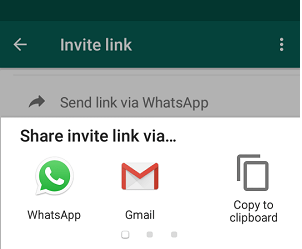
You can send the link using Gmail, SMS, Skype and other methods, depending on the Email, Messaging and Social Media apps installed on your mobile device.
As mentioned above, anyone that has a WhatsApp Account will be able to join your WhatsApp Group by using the Invite Link and they won’t be added to your Contact List.
Revoke WhatsApp Group Invite Link
The disadvantage of adding people to WhatsApp using Share Link is the possibility of unknown or undesirable people joining your WhatsApp Group.
If this happens, you can follow the steps below to revoke WhatsApp group invite link and replace it with a new WhatsApp group invite link.
1. Open WhatsApp Group > tap on three-dots menu icon and tap on Group info option in the drop-down.
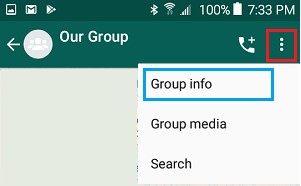
2. On Group Info screen, scroll down and tap on Invite via link option.
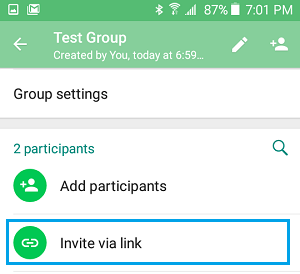
3. On the next screen, scroll down and tap on Revoke Link option.
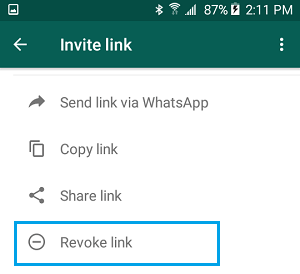
4. On the confirmation pop-up, tap on the Revoke Link option.
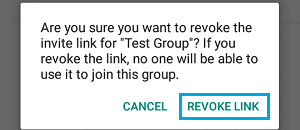
5. On the next pop-up, tap on OK.
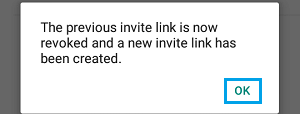
As you can see in above image, WhatsApp has revoked the previous group invite link and replaced it with a new one.
After revoking the link, you will have to manually remove the unknown or undesirable people from your WhatsApp group.