WhatsApp allows you to Archive and Unarchive both individual and group Chats. You can find below the steps to Archive and Unarchive Chats in WhatsApp.
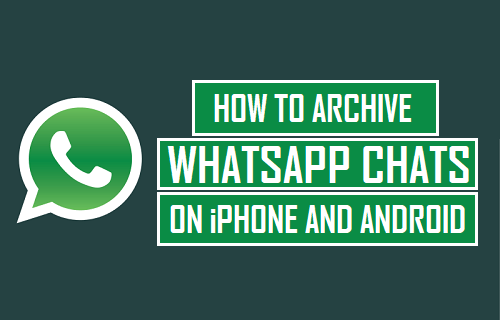
What Happens When You Archive WhatsApp Chats
The Archive Chat feature in WhatsApp can be used to hide unwanted, unimportant, inactive and less frequent Chats from the Chats screen, without actually deleting those Chats from WhatsApp.
When you archive a Chat in WhatsApp, the entire conversation is moved from the Chats Screen to Archive screen in WhatsApp, from where it can be easily accessed at any time.
Archiving Chats in WhatsApp does not disturb the Chats in any way, Archived Chats gets automatically unarchived and become available on My Chats screen, as soon as you receive a new message from any Archived Chat.
As soon as you are done with the Chat, you can Archive the Chat yet again and remove it from the Chats screen.
1. Steps to Archive WhatsApp Chats on iPhone
Follow the steps below to archive WhatsApp Chats on iPhone or iPad
1. Open WhatsApp on your iPhone > locate the Chat that you want to Archive and Swipe the Chat to left.

2. When you swipe the Chat to left, you will see More and Archive options. Tap on the Archive option.
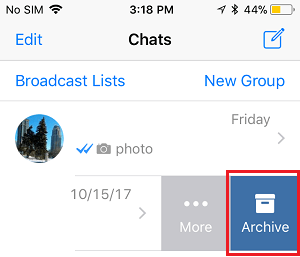
The selected Chat will be immediately removed from the Chats screen and Archived on your iPhone.
2. Archive WhatsApp Chats on Android Phone
Follow the steps below to archive WhatsApp Chats on Android Phone or Tablet.
1. Open WhatsApp on your Android Phone > tap and hold on the Chat that you want to Archive, until it is selected and you can see a check mark appearing on it.
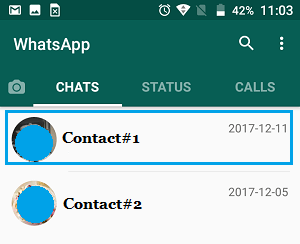
2. On the top-menu bar that appears, tap on the down arrow shaped Archive Chats icon.

Once you tap on the Down Arrow icon, the selected Chat will be removed from the Chats screen and Archived on your Android Phone.
3. Unarchive WhatsApp Chats on iPhone
Follow the steps below to manually unarchive WhatsApp Chats on iPhone or iPad.
1. Open WhatsApp on your iPhone and tap on Chat tab located in bottom menu.
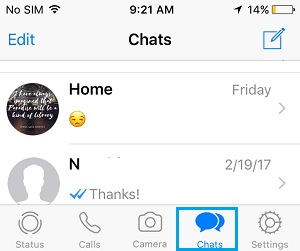
2. On the Chats screen, tap on Archived Chats tab.
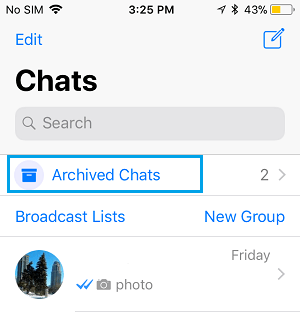
3. On Archived Chats screen, swipe the Chat that you want to Unarchive to left and tap on the Unarchive option.
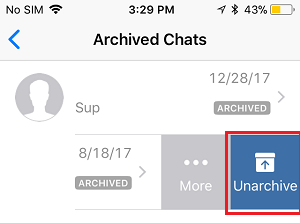
The selected Chat will become Unarchived and you will be able to see this Chat on your Chats screen.
4. Unarchive WhatsApp Chats on Android Phone
Follow the steps below to manually unarchive WhatsApp Chats on Android Phone or Tablet.
1. Open WhatsApp on your Android Phone > switch to Chats screen, scroll down and tap on Archived Chats Link.
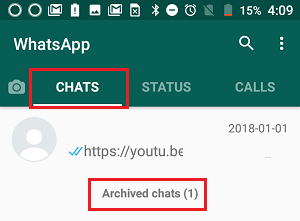
2. On Archived Chats screen, tap and hold on the Chat that you want to Unarchive and then tap on the Up Arrow icon to Unarchive the selected Chat.
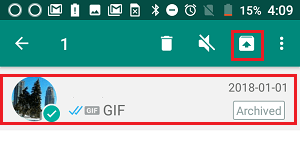
The selected Chat will become Unarchived and you will see this Chat with all its messages on the Chats Screen.