Since, WhatsApp is being increasingly used for business related conversations and transactions, it is important that you know the steps to Email WhatsApp Chats and Messages from your mobile device.
In general, most users find the need to Email important WhatsApp Chats or individual messages as a record of conversation and to keep them safely as a backup in their Email Accounts.
Email WhatsApp Chats and Messages
You can find below the steps to Email entire WhatsApp Chat and also the steps to Email selected individual messages from within a WhatsApp Chat on your iPhone.
1. Email Entire WhatsApp Chat on iPhone
Follow the steps below to email the entire WhatsApp chats on your iPhone or iPad.
1. Open WhatsApp on your iPhone or iPad.
2. Once you are in WhatsApp, tap on Chats tab in bottom menu and open the Chat that you want to Email.

3. On the next screen, tap on the Name of your individual or Group Contact.

4. On the Contact Info screen, scroll down and tap on Export Chat option.
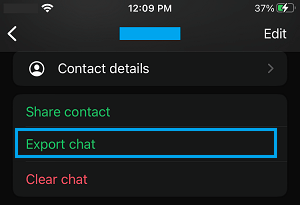
5. On the pop-up, select Attach media or Without media option.
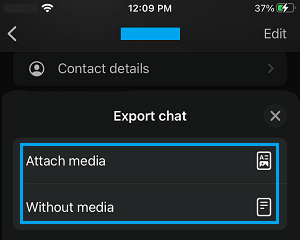
6. On the Sharing Menu that appears, select the Mail App or the Email option that is available in your case.
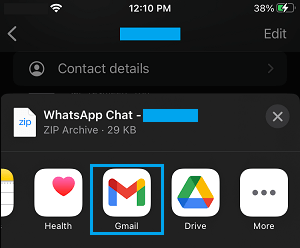
7. Follow the instructions to email the Chat to yourself or to any other Contact that you want to send the Chat to.
2. Email Selected WhatsApp Messages on iPhone
Follow the steps below to email individual or selected WhatsApp Messages on your iPhone or iPad.
1. Open WhatsApp on your iPhone > switch to Chats Tab and open the Chat that you want to Email.

2. On the next screen, tap and hold on any Message and select the Forward option in the menu that appears.
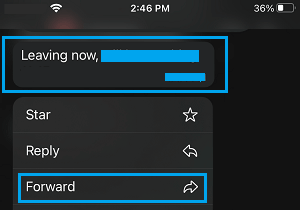
3. On the next screen, select the individual Messages that you want to Email by tapping on them.
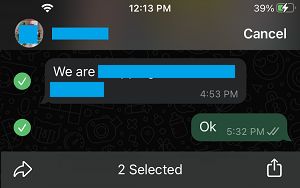
4. Once the Messages are selected, tap on the Sharing Icon located at bottom-right corner.
![]()
5. From the Sharing menu that appears, select Gmail or any other Email option that is available on your phone.
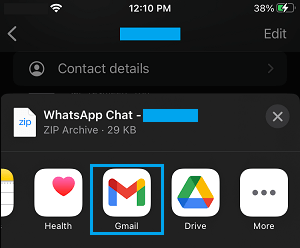
6. Follow the instructions to email the selected WhatsApp messages to yourself or to any other Contact that you want to send the messages to.