Popular Messaging System WhatsApp keeps introducing new features which makes it even more popular among its users. One such feature which can be really useful to WhatsApp users is the ability to Pin Chats in WhatsApp.
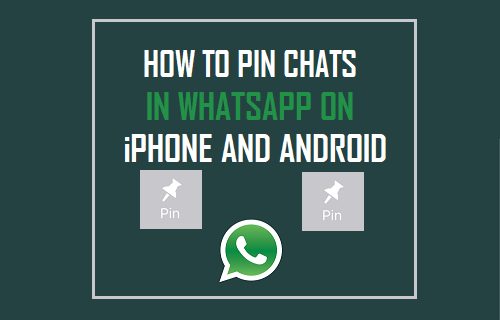
Pin Chats in WhatsApp
Normally, the arrangement of Chat threads in WhatsApp is based on the most recent Messages being pushed to the top of the Chats screen.
However, this setup can lead to the possibility of unimportant Group Chats taking up the most visible part of screen space on your phone or tablet, while pushing down important Chat threads.
The solution to this issue is to make use of the Pinned Chats feature in WhatsApp. This feature allows you to prioritize certain Chats over others by allowing you to pin up to three Contacts or Contact Groups to the top of the Chats screen.
Pinned Chats always remain at the top of the Chats screen, making it easier to keep track of important Chats and prevent them from being mixed up and diluted with all other Chats which may not be of the same importance or interest to you.
1. Steps to Pin Chats in WhatsApp on iPhone
Follow the steps below to Pin Chats in WhatsApp on your iPhone.
1. Open WhatsApp on your iPhone and tap on Chats tab in bottom menu.
2. On the Chats screen, swipe-right on the Chat that you want to pin until you see the Pin button.
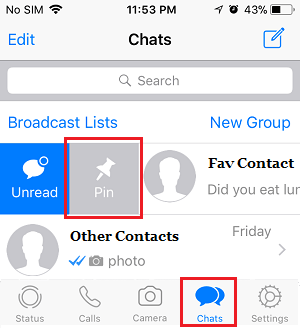
3. Simply, tap on the Pin button and this particular Chat will be pinned at the top of your Chats screen.
Note: Do not swipe all the way to the right edge of the screen, as this will mark message as being read or unread. Swipe only till you see the Pin button.
The Pinned Chat will appear at the top of the Chats screen with a pin icon on the right side. At any time, you can Unpin this Chat by swiping to the right and tapping on the Unpin button.
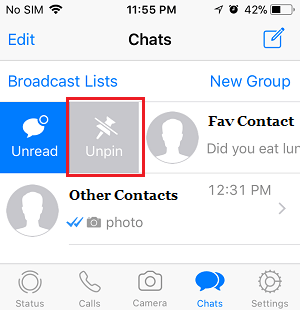
The pinned Chat will not change its position even if you send or receive new WhatsApp Messages.
However, if you decide to Pin another Chat, the Newly pinned Chat will be added to the top and the previously pinned Chat will be pushed down.
2. Pin Chats in WhatsApp on Android Phone
Follow the steps below to Pin Chats in WhatsApp on Android Phone.
1. Open WhatsApp on your Android Phone and tap and hold on the Chat that you want to Pin.
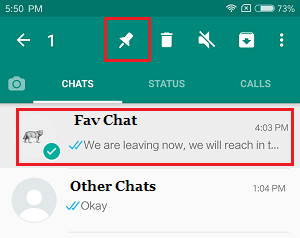
2. Once the Chat is selected, select the Pin Icon in the top-menu bar to Pin this particular Chat on your Android Phone.
You can Unpin this Chat at any time by tapping and holding on the Chat and selecting the Unpin option in top-menu bar.
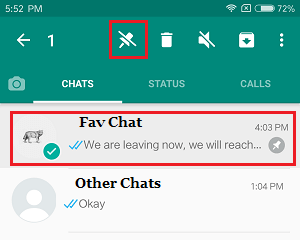
As mentioned above, the Pinned Chat will always remain at the top of Chats screen and stays at the top, even when you receive new WhatsApp Messages.
If you Pin another Chat, the existing Pinned Chat will be pushed down and the newly Pinned Chat will be Pinned above the previously Pinned Chat.