The latest update of WhatsApp (v.2.16.118) allows you to reply to specific individual Messages in a Group chat. You can find below the steps to reply to individual Messages in WhatsApp Group chat on both iPhone and Android Phone.
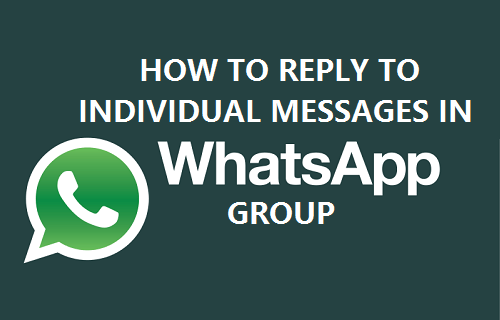
Reply to Individual Messages in WhatsApp Group
Previously there was no easy way to reply to individual Messages within a WhatsApp Group Chat and this resulted in confusion as to who was replying to who. With this kind of setup there was always a potential to create confusion and even serious misunderstanding between Group Members.
For example, let us say that you checked your WhatsApp account and found a Message from a Group chat saying that “Canada Won the World Cup Hockey!”. Naturally, if you are Canadian you might reply “Great” or something similar along that line and close your phone.
However, unknown to you the messages in this Group chat might appear in the following order to other members in the WhatsApp Group:-
- “Canada Won the World Cup of Hockey” – Tom, Canadian
- “Sad day US Lost the World Cup Final” – John, American
- “Great! overjoyed” – Your reply to Tom
While your reply was actually meant for the first Message, it actually ended up appearing after the second Message, making it look really bad, as if you were trying to rub it into the Americans.
Such a scenario and even worse ones can play out in a Group chat. Luckily, you can now avoid such misunderstandings and embarrassment by Replying to specific Individual Messages on WhatsApp.
Reply to Individual Messages in WhatsApp Group On iPhone
Follow the steps below to reply to specific or individual WhatsApp Group Messages on your iPhone or iPad.
1. Open the WhatsApp Group chat on your iPhone.
2. Next, long press or double tap on the particular Message in the Group Chat that you wanted to reply to.
3. From the Menu that appears at the top, tap on Reply (See image below)
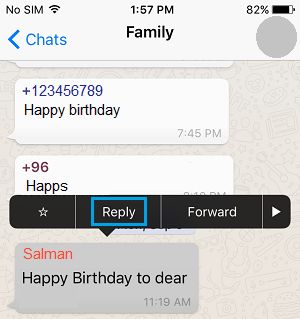
4. Next, type your reply to the Message and tap on Send (See image below)
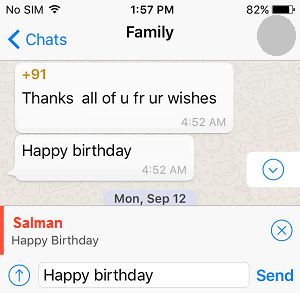
Your reply will appear in context with the message that you had selected to reply to. Hence, the other person and everyone in the Group will be able to clearly get the picture as to which Message you are trying to reply to.
Reply to Individual Messages in WhatsApp Group On Android Phone
Follow the steps below to reply to specific or individual WhatsApp Group Messages on your iPhone or iPad.
1. Open the WhatsApp Group chat on your Android Phone.
2. Next, Tap and Hold on the particular Message that you wanted to reply to.
3. From the Menu that appears at the top, tap on Reply.
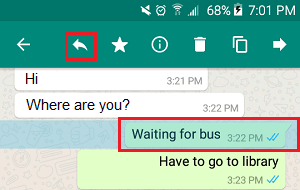
4. Next, type your reply to the Message and tap on the Send button.
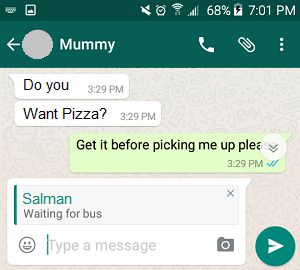
Since you had selected a particular Message to reply to, your reply will appear in context with the message that you are replying to.