The Colourful Desktop Wallpaper is such a standard feature in Windows computers that it is difficult to think of a Windows PC without a Desktop Wallpaper or background image of some kind.
Hence, it can be quite annoying to suddenly find your computer displaying a Dark or Black Desktop Background, instead of displaying its usual colourful background.
Black Desktop Background on Windows Computer
In general, the problem of a Windows computer displaying a black desktop background image is known to occur while users were trying to Change the Desktop Background image or trying to switch the Desktop Background to Slideshow Mode.
In most cases, the issue of a Windows computer displaying a Black Desktop Bacground can be fixed using the following troubleshooting steps.
1. Enable Show Windows Background Option
Follow the steps below to make sure that “Show Windows Background” option is enabled on your computer.
1. Go to Settings > Ease of Access > click on Other Options in the left-pane. In the right-pane, make sure that Show Windows Background option is enabled.
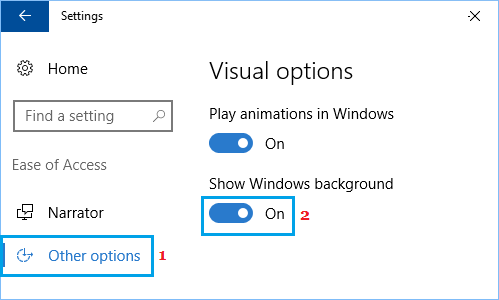
2. Restart your computer and see if its usual Desktop Background has returned back.
2. Switch Desktop Background Type
Sometimes the simple act of switching to a different background type can fix the problem of Black Desktop background in Windows 10.
1. Go to Settings > Personalization > click on Background in the left-pane. In the right-pane, change the Background type from Color/Picture to Slideshow.
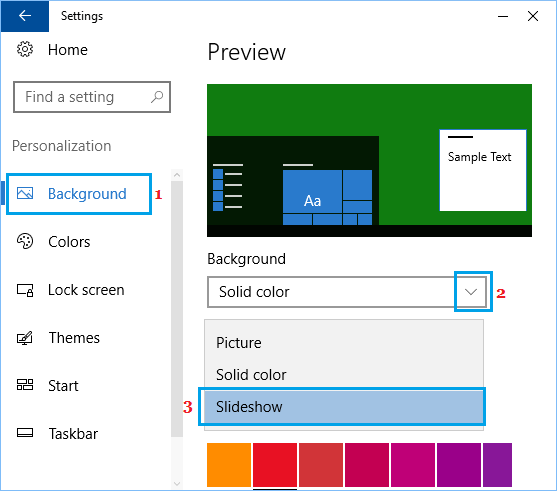
2. Once Slideshow Background appears, you can switch back to your original Colour or Picture Background.
3. Replace Black Desktop Background With Picture
A quick way to get rid of black desktop background in Windows 10 is to replace the Black Desktop Background with any Pictures available on your computer.
1. Open File Explorer and Navigate to Pictures or any other Folder or Location where an image that you want to save as Desktop Background is located.
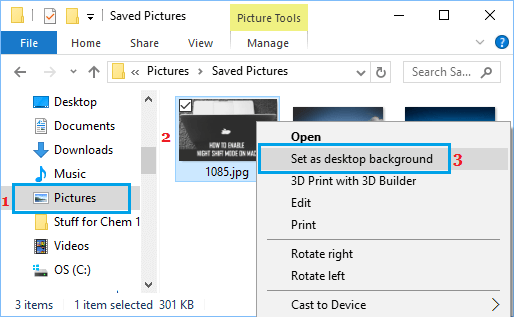
2. Right-click on the image and click on Set as Desktop Background in the contextual menu.
4. Unselect High Contrast Black
1. Go to Settings > Personalization > click on Colors in the left pane. In the right-pane, scroll down and click on High Contrast Settings link.
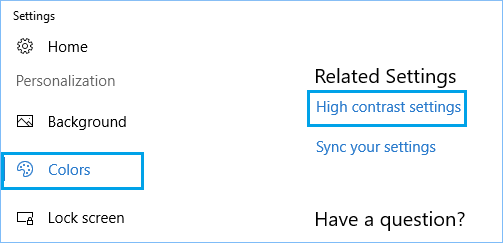
2. On the next screen, change High Contrast Black to None.
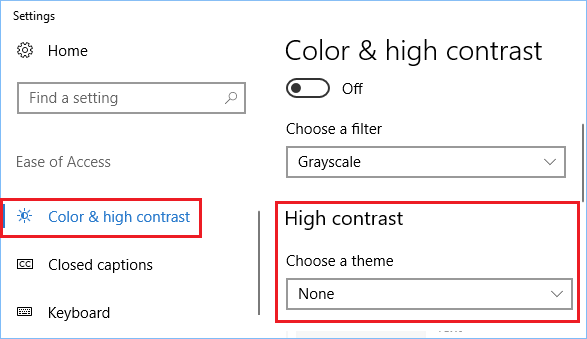
5. Check Ease Of Access Settings
The problem of a Black Desktop Background in Window 10 could also be due to accidental change in Ease of Access Settings.
1. Open the Control Panel on your computer.

2. On Control Panel screen, make sure that you are in Category View and click on Ease of Access.
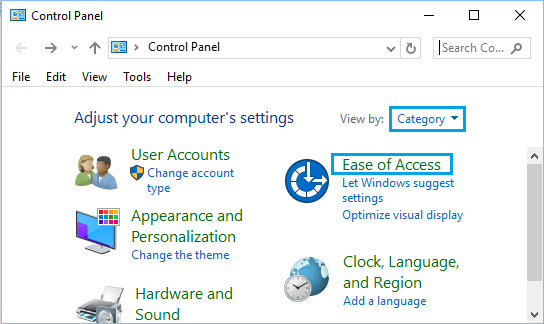
3. Next, click on Ease of Access Center > Make the computer easier to see.
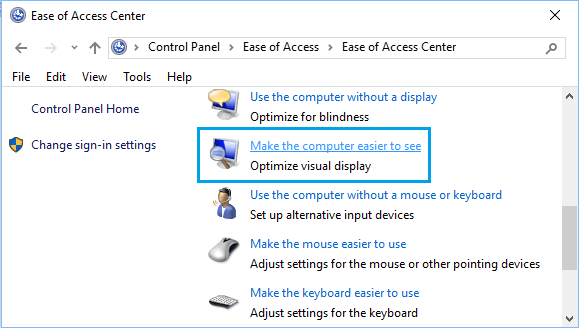
4. On the next screen, scroll down and uncheck Remove background images option.
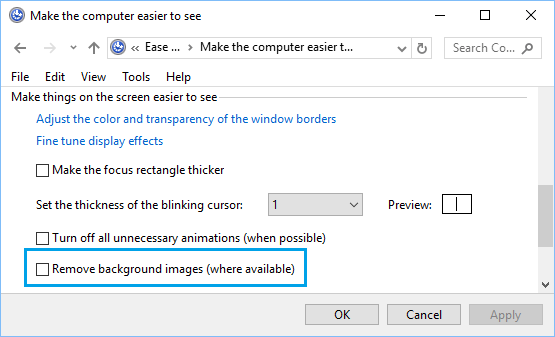
5. Click on Apply and OK to save this setting.
After this set a Wallpaper of your choice as the Background Image on your computer by going to Settings > Personalization > Background.
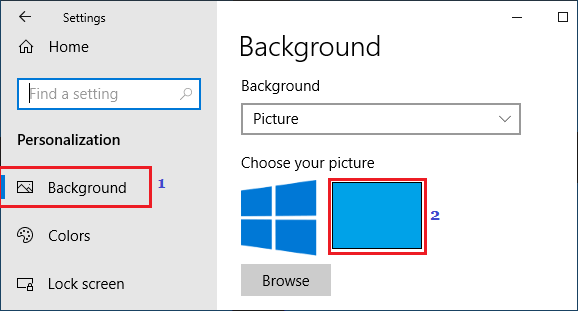
6. Check Power Plan Settings
The problem of Black Desktop Background in Windows 10 can also be due to Power Settings in Control Panel.
1. Open the Control Panel on your computer.
2. On the Control Panel Screen, make sure that you are in “Category” view and then click on System and Security option.
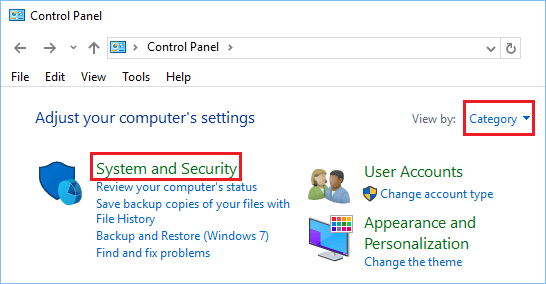
3. On the System and Security Screen, click on Power Options.
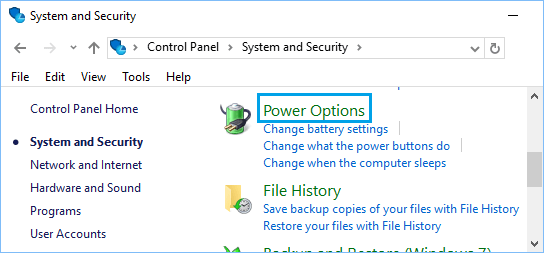
4. Click on Change Plan Settings link located next to the current Power Plan on your computer (See image below).
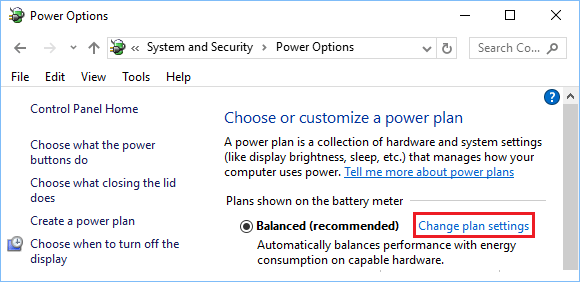
5. Click on Change Advanced Power Settings link.
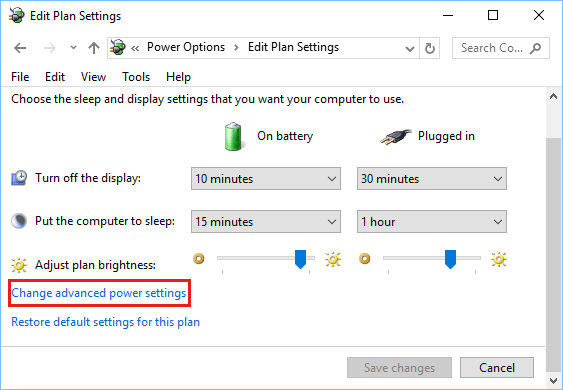
6. On the next screen, expand the item for Desktop background settings and make sure that Slide Show is set to Available (See image below).
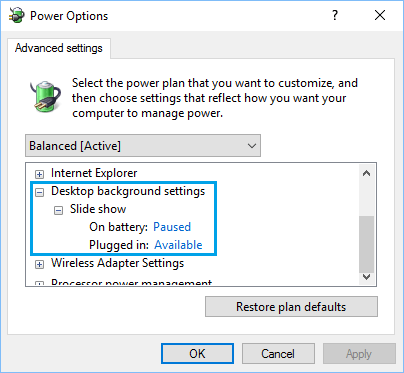
If Slide Show option was disabled, enable the option for Slide Show and then set a Wallpaper of your choice by going to Settings > Personalization >Background.
7. Corrupt TranscodedWallpaper File
In case none of the above methods are working, it is likely that TranscodedWallpaper File on your computer is corrupted.
1. Right-click on the Start button and click on File Explorer.
2. Navigate to C: Users/User Account/AppData/Roaming/Microsoft/Windows/Themes Folder and Rename TranscodedWallpaper File to TranscodedWallpaper.old.
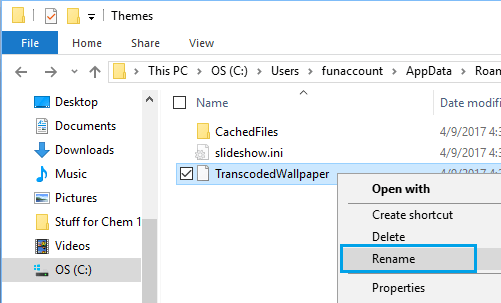
Note: Enable Show Hidden Files option, in case you are unable to see AppData Folder
3. While you are still in Themes Folder, open Settings.ini File using Notepad, delete contents of this file (if any) and save this file.
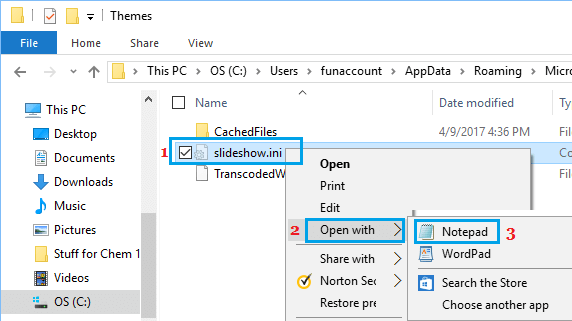
After completing above steps, setup a new Desktop Background on your computer by going to Settings > Personalization >Background.