If you are looking for a way to stop people from calling you with a Hidden or No Caller ID, you can find below different methods to Block No Caller ID Calls on iPhone.

How to Block No Caller ID Calls on iPhone?
If anyone calls your device with a Hidden Caller ID, you won’t be able to see the Name or Phone Number of the person that is trying to call you.
The problem with such Calls is that you don’t know who the person at the other end is, which makes it difficult to decide whether or not to answer the Call.
Hence, iPhone comes with its own or built-in Silence Unknown Callers feature and also provides other ways to deal with No Caller ID Calls.
1. Silence Unknown Callers on iPhone
As mentioned above, iPhone comes with its own “Silence Unknown Callers” feature, which works by diverting all unknown callers to the Voicemail.
1. Open Settings > scroll down and select the Phone App.
2. From the next screen, go to Silence Unknown Callers > move the toggle next to Silence Unknown Callers to ON position.
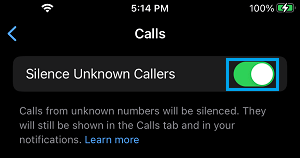
The disadvantage of this method is that it can end up blocking genuine callers, even if they are not hiding their Caller ID.
2. Block Unknown Calls on iPhone
Even if someone calls your device with a Hidden Caller ID, the phone call gets listed on your iPhone and it can be easily blocked.
1. Open the Phone App and tap on Recents tab located in bottom menu.

2. On the next screen, tap on the “i” icon located next to the Unknown Phone Number.
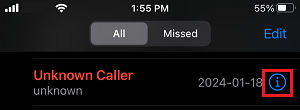
3. On the next screen, scroll down and select Block this Caller option.
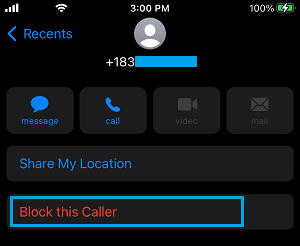
Now this particular Phone Number will be added to Call Block list on your iPhone and won’t be able to ring your device.
3. Block No Caller ID Calls Using Do Not Disturb Mode
Another way to Block No Caller ID Calls on iPhone is by configuring the “Do Not Disturb” feature on your iPhone to allow Calls only from Known Contacts.
1. Go to Settings > Focus > Do Not Disturb > Select the People tab.
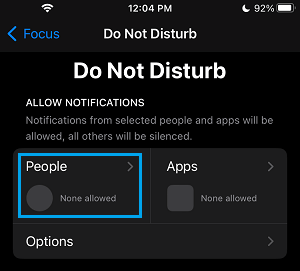
2. On the next screen, tap on Allow Calls From and select Contacts Only option in the pop-up that appears
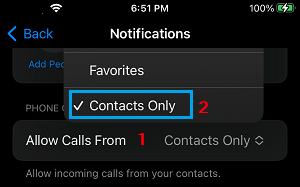
After this, only those who are listed on your Contacts List will be allowed to call your device. All other Callers that are not listed on your Contacts list will be blocked.
Other Callers who are not in your Contacts List will be able to leave a voicemail that you can always check.
4. Block No Caller ID Calls By Creating Dummy Contact
Another way to prevent No Caller ID Calls on iPhone is by creating a dummy Contact on your iPhone.
1. Open the Phone App on your iPhone > switch to Contacts tab and tap on the + plus icon (top-right corner).
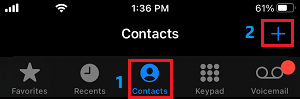
2. On the next screen, select + Add Phone option, type 000 000 000 as the phone number and tap on Done.
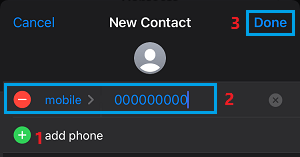
3. On the Contacts screen, scroll down and select Block this Caller option.
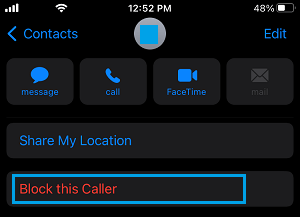
While this method can block certain No Caller ID calls, it is not entirely relilable and can be bypassed.