While most spam messages in WhatsApp are likely to be harmless, there is always the possibility of a harmless looking spam message trying to trick you into visiting unsafe websites, designed to install adware/malware on your device.
Hence, it is in your interest to Block Spam Messages in WhatsApp and reduce the chances of your device being infected with Adware or Malware.
1. Block Spam Messages in WhatsApp
All that is required to block a spam message in WhatsApp is to open the Message, tap on the Phone Number of the Sender and select the Block Number option that becomes available on the next screen.
1. Open WhatsApp > Open the Spam Message that you want to block.
Note: Make sure that you do not tap on any image or link in the body of the message.
2. On the Sender’s Info screen, tap on the Name or Phone Number of the Spam Message Sender.
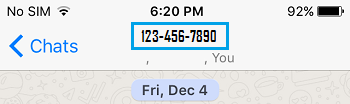
3. On the next screen, scroll down and select Block Number option.
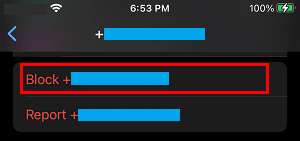
The Phone Number of the Spammer will be added to the list of blocked WhatsApp Numbers on your iPhone.
2. Prevent Spam Messages in WhatsApp Using Privacy Settings
You can prevent and certainly reduce the chances of receiving Spam Messages using WhatsApp Privacy Settings.
1. Open WhatsApp > tap on Settings Icon located in the bottom menu.
![]()
If you are on Android Phone, tap on 3-dots menu icon (top-right corner) and select Settings in the drop-down menu.
2. From WhatsApp Settings screen, navigate to Privacy > Calls > enable Silence Unknown Callers option by moving the Slider to ON position.
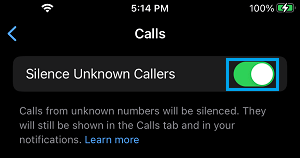
After this, only Contacts listed in your Contacts List will be able to Contact you on WhatsApp.
What Happens When You Block Spam Messages in WhatsApp?
When you block a Spam Message in WhatsApp, the sender of the Spam Message won’t be receiving any notification about being blocked.
Once the spamming phone number is blocked, any further Messages sent by the spammer will not show up on your device and they will not be delivered to you.
The spammer won’t be able to see your WhatsApp Last Seen and Status Updates, which might signal the spammer that you have blocked his/her Phone Number.