Thankfully, spam text messages are not that common as compared to spam emails. However, it is still important to know about the methods available on your Android Phone to block unwanted text messages. This knowledge can be useful in case you do come across the need to block text messages on your Android Phone.

Image Source: Samsung.com
Block Text Messages On Android Phone
As mentioned above, you may start looking for ways to block text messages in case you come across someone who starts bothering you with unwanted text messages or you run into a company that starts targeting you with unwanted promotions and offers.
Even if the spam text messages are harmless and nothing to worry about, you may still want to block them in order to avoid being charged for those useless messages or exceeding your texting plan limits (in case you have a limited text plan).
In this post we will be showing you the steps to block text messages on most commonly used messaging apps like Android Messenger app, Google Hangouts and the Messages App on Samsung Galaxy phone that has more spam control features.
Block Text Messages on Android Messenger App
The default Android messaging app offers an effective in-built spam filter. You can make use of this to block spam or unwanted text messages.
1. Open up Messenger
2. Tap and hold on the Text Message of the sender that you want to block.
3. You will see options to Archive, Delete, Notify and Block the person at the top of your screen, tap on Block.
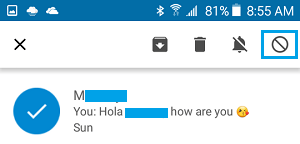
4. You will see a popup informing you, that you will not be notified about messages from this contact.
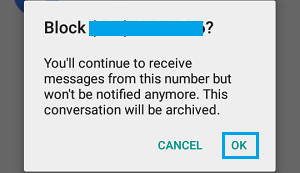
Note: Although your contact can send you text messages, you won’t be aware of them.
5. Tap on OK to Block text messages from this sender.
Block Text Messages On Samsung Galaxy Phones
The messenger app on Samsung Galaxy Phones offers more options for spam control and blocking text messages.
1. Tap on More at the top right corner of the screen.

2. Next, tap on Settings
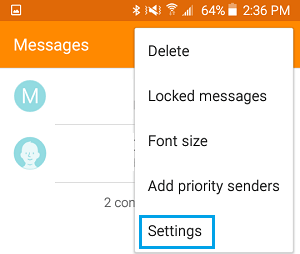
3. On Messenger Settings, tap on Spam Filter
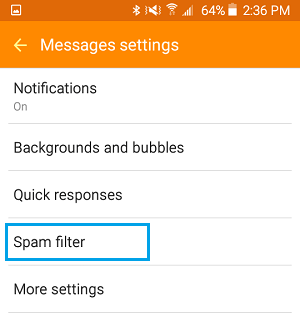
4. On the Next Screen you will see three options – Manage Spam numbers, Manage Spam phrases, Spam Messages.
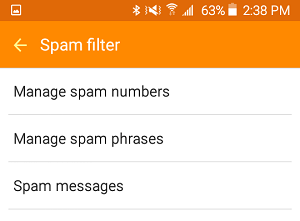
Manage spam Numbers
This option allows you to add specific numbers manually by entering the phone number or by finding the phone number in your Inbox/list of Contacts.
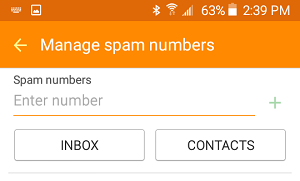
Once you find the number, tap on the “+” sign to add the number to spam list.
Manage Spam Phrases
Using this option you can specify certain common phrases that you are finding in spam messages directed to you.
Messenger will check incoming messages for such words and phrases and automatically mark such messages as spam.
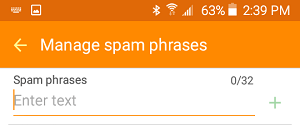
However, you need to be careful about how you use this feature and choose phrases that are most likely to block spam messages and not messages from your contacts containing such phrases.
Spam Messages
This option allows you to check messages classified as spam by the messenger settings. It is a good idea to take a look at this section in order to make sure that your spam filters are not blocking any of your contacts.
Block Text Messages On Google Hangouts
1. Open Google Hangouts on your Android Phone.
2. Open the SMS or conversation thread of the contact that you want to block.
3. Tap on the 3-dots Menu icon located at the upper right corner of your screen.
![]()
4. Tap on People & Options.
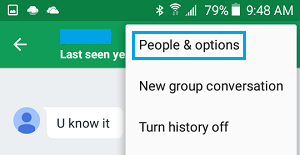
5. On the Next Screen, tap on Block <Person Name>
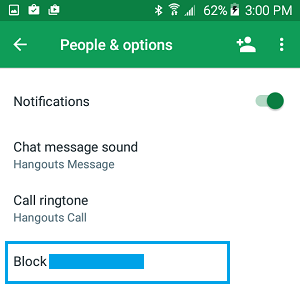 This will block all messages from this person on Google Hangouts.
This will block all messages from this person on Google Hangouts.