While Gmail makes it really easy to block the email address of someone that you do not want to deal with, it also provides the option to block multiple email addresses using Filters.
The Filters feature in Gmail provides the option to automatically delete email messages from selected email accounts and also the option to delete email messages matching a set criteria or conditions.
The Filters feature in Gmail can be useful in dealing with persistent email marketer, who might be using multiple email accounts to send unwanted emails to your Gmail Account.
Block & Unblock Email Address in Gmail
You can find below the steps to block any selected email address in your Gmail Account and also the steps to block multiple email addresses by using the Filters feature in Gmail.
1. Block Someone in Gmail
You can following steps below to block anyone in your Gmail Account using Block Sender option as available in Gmail.
1. Open any Email Message from the Sender that you want to block in Gmail.
2. Once you are in the Email Message, click on 3-Dots Icon located at top-right corner of the screen.
![]()
3. Click on and select Block [Sender] option in the drop-down menu.
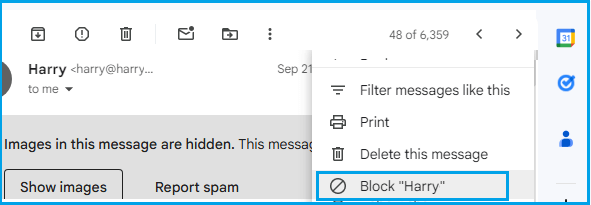
3. On the pop-up, click on the Block button to block emails from this paricular sender in your Gmail Account.
2. Block Senders in Gmail Using Filter Rules
You can also block emails from specific email accounts and senders matching a specific cretaria by using the Filter Emails function as available in your Gmail Account.
1. Click on Show search options Icon as available in the search bar in your Gmail account.
![]()
2. In the search screen that appears, type the email address that you want to block in the “From” field.
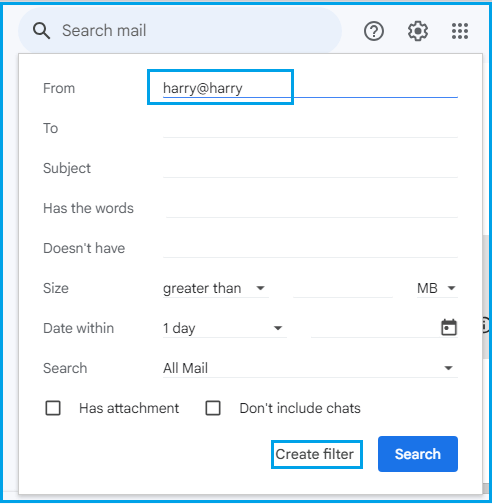
3. Once you are done with the search filter, click on Create filter option.
4. On the next screen, select the Delete it option to set all future messages from this particular email address to be automatically deleted from your Gmail Account.
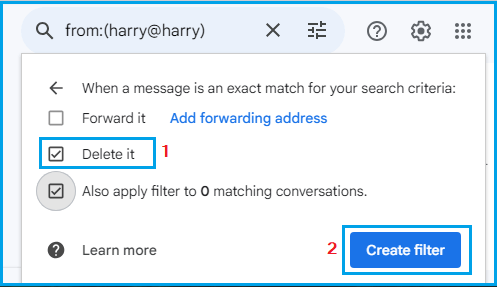
To delete previously received messages, select Also apply filter to matching messages and click on Create Filter button.
This will delete all the previously received Email Messages from this particular sender in your Gmail Account.
Unblock Senders in Gmail
While you have learnt how to block a sender in Gmail, it is also important to know how to unblock senders. This will come in handy when you change your mind about a particular sender or when you make a mistake while blocking a sender.
1. Open any Email Message of the person that you want to unblock. If the Email or the Sender is not available, go to the trash folder and locate the email from the sender that you want to unblock.
2. Open the email Message > click on 3-Dots Icon located at top-right corner of the screen.
![]()
3. From the drop-down menu that appears, click on the Unblock [Sender] option in the drop-down menu.
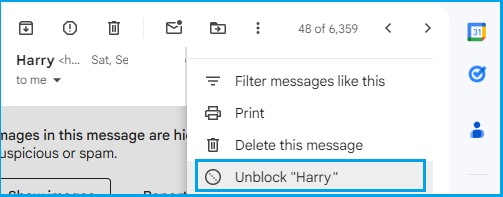
5. On the next screen click on Unblock to confirm that you do want to block this sender in your Gmail Account.
It is quite possible that you do not have a message from the sender that you want to unblock. In this case, follow the steps below to unblock a sender.
1. Click on the Gear icon located at top-right corner and select See all Settings option in the drop-down menu.
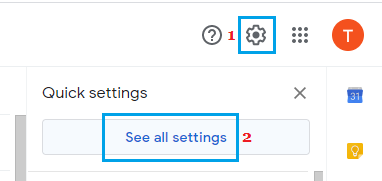
2. On the Gmail Settings menu, switch to Filters and Blocked Addresses tab and select the Email Addresses that you want to unblock.
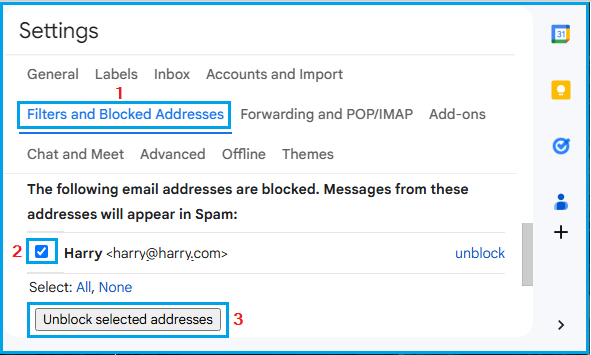
4. Once you have selected the Email Addresses, click on Unblock selected addresses button to unblock all the selected Email Addresses in your Gmail Account.