In general, users looking for a way to use Signal Without Phone Number are thinking in terms of using Signal on a secondary mobile device that does not have its own phone number or SIM Card installed on it.
Apart from this, there are users who want to use Signal on a company provided or business use phone, without associating the company or business phone number with their Signal Account.
Use Signal Without Phone Number
Since, your secondary mobile device does not have its own phone number, you can make use of your Landline Phone Number or use a virtual phone number to verify your Signal Account.
The same solution is applicable, if you want to use Signal on your company or business phone, without linking or associating your company or business phone number with Signal.
1. Use Signal Without Phone Number Using Landline Number
Based on our testing, the best way to use Signal on an iPhone or Android Phone that does not have a phone number or SIM card installed on it is to verify Signal using a Landline phone number.
1. Download Signal Private Messenger App on your phone.
Note: Download Signal from Google Play Store, if you are using an Android Phone and from the App Store, if you are using an iPhone.
2. Once the App is downloaded, open the Signal App and follow the instructions to Install Signal Messenger on your mobile device.
3. When prompted, provide Signal with the permission to send notifications and access your Contacts.
4. On the next screen, select Country > enter your Landline Phone Number and tap on Next.
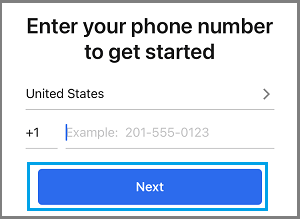
5. On the next screen, wait for 60 seconds and tap on I didn’t get a code.
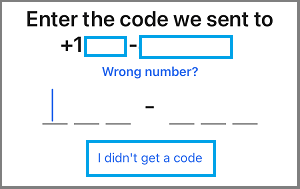
6. On the pop-up, select Call Me Instead option and wait for Signal to send an automated call to your Landline phone number.
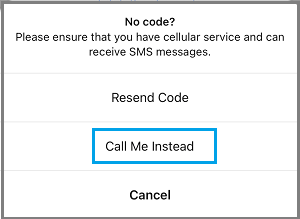
7. Receive the automated call from Signal on your Landline > Note down your Six-digit verification code and enter the Code on the next screen to verify your Landline phone number.
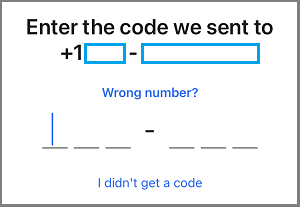
Once your Landline Phone Number is verified, you can start using Signal Messenger on your iPhone or Android Phone, even if it does not have its own Phone Number or SIM Card installed on it.
2. Use Signal Without Phone Number Using Virtual Number
If you do not have a Landline phone number, you can make use of a virtual phone number as provided by TextNow, Google Voice, Skype and other VOIP providers to verify your Signal Account.
Going by users reports, it appears that currently Signal is not allowing users to verify accounts using TextNow phone numbers.
Hence, you can try to verify Signal using TextNow Number, if that does not work you can use virtual phone numbers as provided by Google Voice to create your Signal Account.
All that is required to get free Google Voice Number is to sign up for Google Voice using your Gmail Account. Similarly, you can sign up for Microsoft Teams using your Microsoft Account.
Once you get your free virtual phone number from Google Voice or a reasonably priced Skype phone number, you can follow the steps below to create your Signal Account.
1. Download Signal Private Messenger App on your iPhone from the App Store and on your Android phone from Google Play Store.
2. Once the App is downloaded, open the App and follow the instructions to Install Signal Messenger on your mobile device.
3. When prompted, provide Signal with the permission to access your Contacts and send notifications.
4. On the next screen, select Country > enter your Virtual Phone Number and tap on Next.
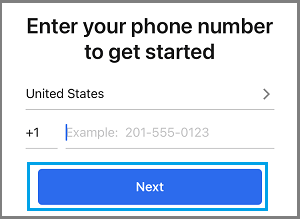
5. On the next screen, wait for 60 seconds and tap on I didn’t get a code.
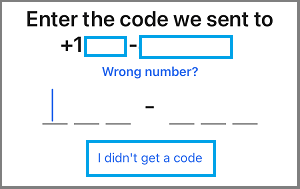
6. On the pop-up, select Call Me Instead option and wait for Signal to send an automated call to your Google Voice, TextNow or Skype phone number.
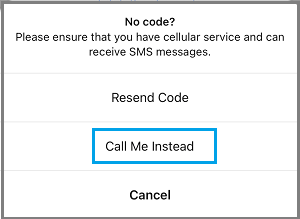
7. Receive the automated call from Signal on your Virtual Phone Number > Note down your six-digit verification code and enter the Code on the next screen to verify your virtual phone number.
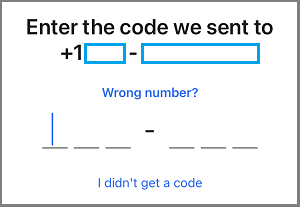
Once your Virtual phone number is verified, you can start using Signal on your phone, even if it does not have its own phone number and a functioning SIM card.