Microsoft makes it really easy to create a Bootable Windows 11 USB Drive using Media Creation Tool as available on its download website.
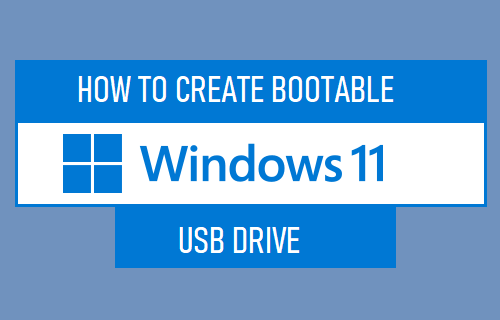
Create Bootable USB Drive in Windows 11
All that is required to create a Bootable USB Drive on a Windows computer is to download Media Creation Tool as made available by Microsoft on its download site and run the tool on your computer.
The size of USB Flash Drive that is required to Create Bootable Windows 11 USB Drive needs to be a minimum of 8 GB capacity.
Windows will automatically format the USB Drive and erase all its data. Hence, make sure that you transfer the data from USB drive to another location or use a New or empty USB Drive.
Steps to Create Bootable Windows 11 USB Drive
Follow the steps below to Create Bootbale USB Drive on your computer using Windows Media Creation Tool.
1. Open the Web browser on your computer and visit Microsoft’s ISO download site.
2. Once you are on the download site, scroll down and click on Download Now button under Create Windows 11 Installation media section.
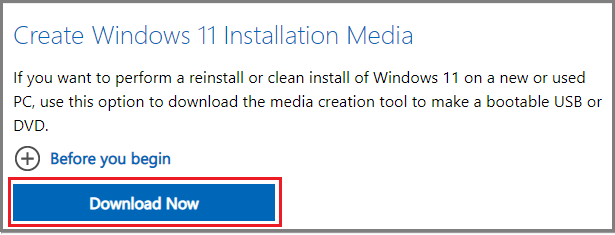
3. On the next screen, click on the Save button to download Media Creation tool on your computer.
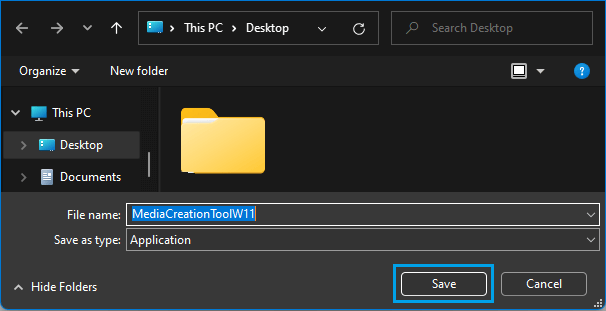
4. Double-click on the downloaded MediaCreationTool.exe File > on the next screen, click on Run > Next, click on Accept to Agree to Microsoft’s Terms and conditions.
5. On the next screen, select Language, Edition and click on the Next button.
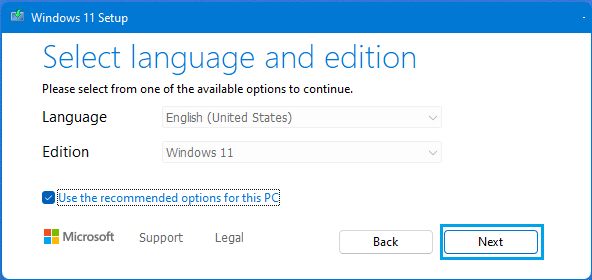
6. On the next screen, select USB Flash drive option and click on Next.
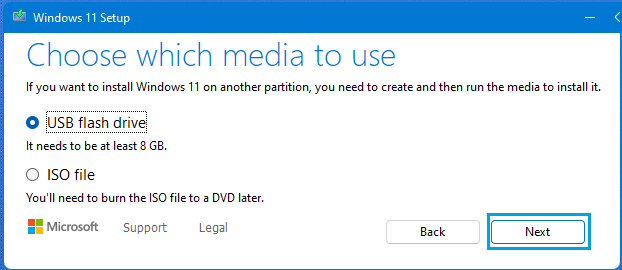
7. On the next screen, select your USB Drive and click on the Next button.
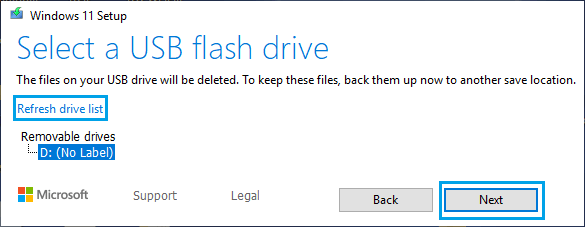
Note: Click on Refresh Drive List link, in case the USB Flash drive is not showing up on this screen.
Patiently wait for Windows Media Creation tool to transfer the required files to the attached USB Drive. Once the Media Creation Tool has finished its job, you will have a Bootable Windows 11 USB Drive ready for use.