If you are unable to see app screen when you open any app, you can find below the steps to Bring off-screen window back on your Mac.
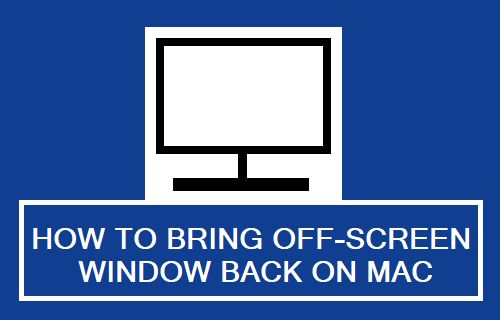
Bring Off-Screen Window Back On Mac
When a app window goes totally or partially off screen, you may not be able to bring back the app window into focus using the close, minimize and maximize buttons.
While the problem of app window going off-screen is mostly associated with multi-display situations and on computers connected to an external monitor, it can also happen on laptop computers with built-in displays.
1. Force Quit the App
1. Click on Apple Logo in top-menu bar and select Force Quit… option in the drop-down menu.
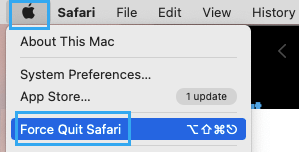
2. On Force Quit Applications window, select the App that you want to close and click on the Force Quit button.
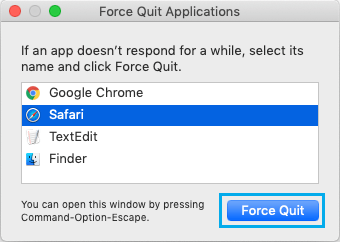
3. On the confirmation pop-up, click on the Force Quit option to confirm.
2. Try Window Zoom
In many cases, the problem of an off-screen on Mac can be fixed by using window zoom function.
1. Select the App that is causing problem on your device (from the Dock).
2. Next, click on the Window tab in top-menu bar and select Zoom in the drop-down menu.
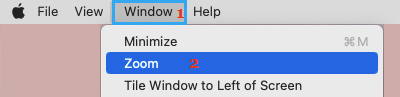
This should enlarge the app window and you should be able to view the app window.
3. Switch Screen Resolution
If window zoom did not help, switch the screen to another available resolution and then switch it back to normal resolution for the screen.
1. Click on Apple Logo in the top-menu bar and select System Settings or System Preferences in the drop-down menu.

2. On the Settings screen, click on Displays Icon > On the next screen, switch to Scaled Display and select any available display.
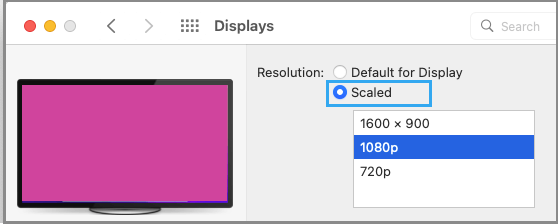
3. Once you select any other available display, the screen will go dark and switch back to the selected resolution.
4. After the screen switches back to selected display, go back to System Settings > Display and select Best for built-in display option or the Resolution as recommended for your device.
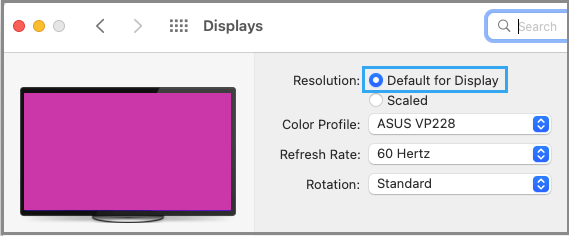
This should bring back the off-screen back on your device.
4. Rotate Display
If the option to rotate the display is available on your Mac, try to change the rotation to 90° and then switch back to standard display.
1. Click on Apple Logo in the top-menu bar and select System Settings or System Preferences in the drop-down menu.
2. On System Settings screen, click on the Displays Icon > On the next screen, change Rotation to 90° and then switch back to Standard.