While the call blocking feature as available on mobile phones is great for blocking spammers and annoying callers, it can also be used for blocking people that we have fallen out with and for avoiding or dodging legitimate Callers.
Hence, the purpose of this article is to help those who have been unfairly blocked (like someone who owes you money) and to help those who desperately need to contact a person due to an emergency or compelling personal reasons.
Before trying to Call Someone who has blocked your Number, it is important to understand that Calling someone who does not want to receive your Calls can be interpreted as harassment and can get you in trouble.
Even if the person at the other end is not likely to take any action, it is your social and moral duty to respect privacy and not call anyone who does not want to hear from you.
How to Call Someone That Has Blocked Your Number?
If it becomes necessary, it is possible to Call Someone Who Has Blocked Your Number by using different methods as provided below in this article.
As mentioned above, this article is only meant to help those who are dealing with an emergency or have compelling and reasonable grounds to Call the person that has blocked their number.
1. Call From Another Number
The easiest way to Call Someone Who Has Blocked Your Number is to borrow a phone from someone else and make a call to the person that has blocked your number.
Since the new number that you are calling from is not blocked, the person at the other end will receive your call and is most likely to answer the call.
This will allow you to convey the important message to the other person or clear the misunderstanding (if any) between you and the other person.
2. Hide Caller ID and Make A Call
If you do not like the idea of calling from another Phone Number, you can hide Caller ID on your smartphone and make a call to the person that has blocked your number.
When you Call using Hidden Caller ID, your Contact’s iPhone or Android Phone won’t be able detect your Phone Number and your Call will go through.
Once you get in touch with the other party, you will be able to convey your message or inform the other person your number being blocked.
The steps to Hide Caller ID vary, depending on the type of smartphone that you are using.
On iPhone: Go to Settings > Phone > Show My caller ID > switch OFF Show My Caller ID option.
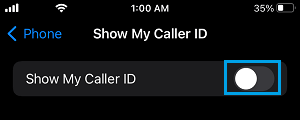
On Android Phone: Open Phone App > tap on More (or 3-dot icon) and select Settings in the drop-down menu.
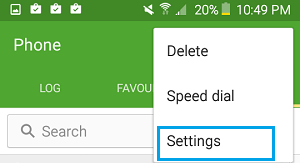
From the Settings screen, go to More Settings > Show My caller ID > select Hide Number option in the pop-up that appears.

After hiding Caller ID, make a call to the person that has blocked your number and you should be able to reach the person.
Note: Caller ID Blocking may not work on your mobile device, if this feature has been disabled by your mobile service provider. In such a case you can try calling from another phone.