If you have recently cancelled any subscription service, it is good idea to make sure that you also cancel the Recurring Auto Payments for this particular service in your PayPal Account.
While most reputable companies are unlikely to charge after cancellation of a subscription service, it is not uncommon to find cases of people being charged, even after cancellation of the service.
Also, when you sign-up for the trial version of subscription services like Netflix, Amazon Prime and others, there is always the possibility of being charged, if you do not cancel the Service and Recurring Payment setting in PayPal, before expiry of the trial period.
Steps to Cancel Recurring Payments in PayPal
You can follow the steps below to Cancel any Auto-renewing or Recurring payments in your PayPal Account.
1. Login to your PayPal Account on a Mac or Windows computer.
2. Click on the cogwheel shaped Settings Icon, located at top-right corner of the screen.
![]()
3. In the expanded Settings menu, switch to Payments tab and click on Manage Automatic Payments option.
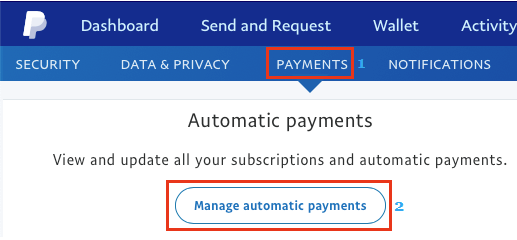
4. On the next screen, select the Payment that you want to cancel and click on the Cancel button.
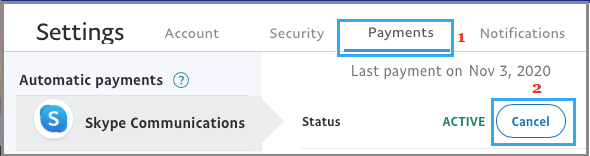
This should cancel the selected Recurring Payment in your PayPal Account.