If you can’t login to your PayPal account, the problem could be due to a glitch on your computer, the browser cache being corrupted, browser not being updated and other reasons.
Also, there is always the possibility of the PayPal service being down, suffering from problems or being temporarily offline for maintenance and other reasons.
If the PayPal service is not down or suffering from an outage, the problem in most cases ends up being due to the browser cache being corrupted, the browser not being updated and the use of a VPN service to access PayPal.
Steps to Fix PayPal Login Issues
In most cases, you should be able to fix PayPal login issues on your Windows computer or MacBook by following the steps below.
1. Clear Browser Cache
Start by clearing the browser cache to rule out the possibility of an outdated or corrupted cached file preventing you from logging in to your PayPal account.
If you are using the default Safari browser on your MacBook, you can refer to this guide: How to Clear Safari Cache on Mac.
If you are using Google Chrome on a Windows computer or MacBook, you can follow the steps below to clear the browser cache on your computer.
1. Open the Google Chrome browser on your computer.
2. Click on 3-dots menu icon > select Delete Browsing Data option in the drop-down menu.
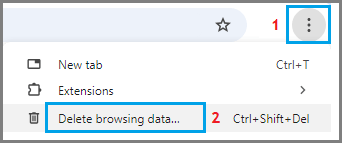
3. On Clear browsing data screen, select All Time as the ‘Time Range’ > check Browsing History, Cookies and other site data, Cached images and files and click on Clear Data button.

Once you click on Clear Data button, all the cached website data will be cleared from your computer.
2. Update the Browser
The next step would be to make sure that you are using the latest version of the web browser on your computer.
1. Open the Google Chrome browser on your computer.
2. Click on the 3-dots menu icon > hover mouse on Help and click on About Google Chrome.
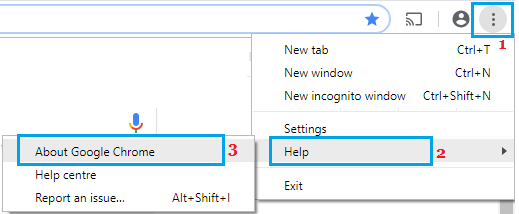
3. On the next screen, allow Google Chrome to check and apply the updates (if available).
After clearing the browser cache and updating the browser, you should be able to access your PayPal Account.
3. Check If PayPal is Down
The problem could be due to the PayPal service being down or going through problems.
To confirm, go to PayPal’s official Twitter Account (@PayPal) and see if PayPal is informing users about this problem or other PayPal users are mentioning this problem on Twitter.
PayPal also runs a support page on Twitter (AskPayPal) where you can ask them for suggestions to fix the problem of not being able to login to your PayPal account.
You can also go to Downdector.com and type PayPal in the search bar to check if PayPal’s website is down or experiencing problems.
4. Check Your Keyboard
Another possible reason for not being able to login to PayPal could be due to a stuck key on your keyboard making you type in an incorrect password.
You can rule out this possibility by typing your PayPal password on a Microsoft Word or Text File. You can then copy the correct password and paste it in to PayPal.
5. Disable VPN
As mentioned above, using a VPN service can prevent you from logging-in to your PayPal account.
Hence, disable the VPN service on your computer and try to access PayPal using your regular internet service.
6. If You Are Travelling or in Another Country
As a security measure, PayPal sometimes blocks the account when you or anyone else tries to login to the account from another country.
In such cases, you may be asked to verify your phone number or the email address linked to your PayPal account. If you do not have access to your phone number, see if you can verify by email.
If you cannot verify by email, wait for a few hours and you should be able to login to your account.