If you are looking to Rename or Change the Name of your Chromecast Device, it is likely that you had entered a random name while Setting up your Chromecast device for the first time.
Depending on your preference, you can either choose to personalize your Chromecast device by giving it a Name that you like or you can Rename the Chromecast device based on where it is being used.
For example, you may want to change the name of your Chromecast device from “Bedroom Chromecast” to “Living Room Chromecast” or something else that defines it current location.
Change Chromecast Name
You can change the Name of your Chromecast Device by using Google Home App installed on an iPhone or Android Phone and also by using the Chrome browser.
The first method is suitable, if you already have the Google Home App installed on your mobile device. If not, you can also Rename your Chromecast device using the Chrome browser.
1. Change Chromecast Name Using Google Home App
Follow the steps below to change Chromecast name using Google Home app on your iPhone or Android Phone.
1. Open the Google Home App on your iPhone or Android Phone.
2. Tap on the Devices icon and select your Chromecast device.
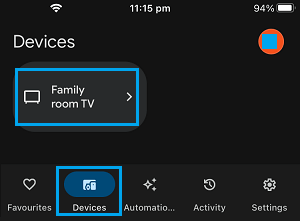
3. On the next screen, tap on Settings (Gear Icon).
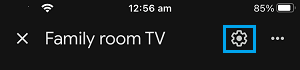
4. From the Settings screen, go to Device Information > tap on the Name of your Chromecast device.
5. On the next screen, type a New Name for your Chromecast Device and tap on the Save option.
As simple as that! You have successfully changed the Name of your Chromecast using Google Home App.
2. Change Chromecast Name Using Google Chrome
If you do not have the Google Home app on your phone or do not want to go that route, you can Rename Chromecast using Google’s Chrome browser installed on your Laptop or Desktop computer.
1. Open the Google Chrome browser on your computer.
2. Click on the 3-dot icon > go to Cast, save and share and select the Cast option.
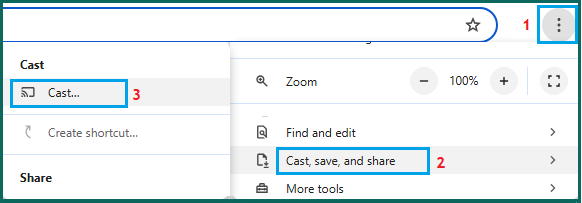
3. On the pop-up that appears, select the Chromecast Device that you want to Rename.
4. On the next screen, right-click on the Cast icon that appears at top-right corner of the screen and select Manage Cast devices option in the menu that appears.
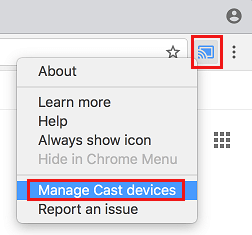
5. On the next screen, click on the Gear icon > Enter the New Name for your Chromecast device and click on Apply to save this change.
Note: You need to be signed-in to the Google Account that is linked to your Chromecast device.