Google Home provides the option to change default Music Player, which allows you to set Apple Music, Spotify or YouTube as the default music player in Google Home App.
The steps to change Default music player or service on Google Home are straight forward and most Android device users should have no problem switching to their favorite Music Player on Google Home.
Change Default Music Player on Google Home
Before going ahead with the steps to change the default music player on Google Home, you need to be aware that the list of Music services that work with Google Home can vary, depending on the Country that you live in.
In general, Google Home App is known to work with Spotify, Apple Music, Pandora, Deezer and Apple Music in United States, Canada.
The notable exception in this list is Amazon Music, which is not supported by Google Home.
1. Change Default Music Player on Google Home
As mentioned above, the steps to change the default music player on Google Home are pretty straight forward.
1. Open the Google Home app on your Android phone.
2. Tap on 3-line icon and select Music in the drop-down menu.
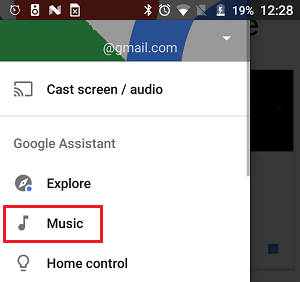
3. On the next screen, select your favorite music service (Spotify in this case) under “More music services” section.
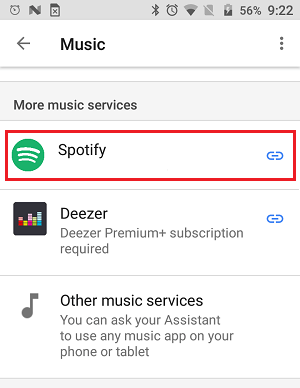
4. On the pop-up that appears, select the Link Account option > On the next screen, login to your Music Service Account.
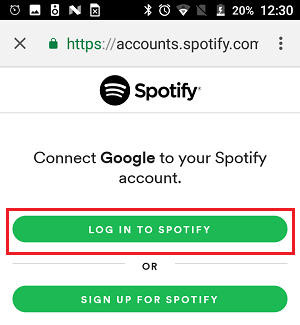
After changing the default Music Player, you will be able to ask Google Home device to play any song that is available for free or available on your subscribed music service.