The default setting in Messages App is to download message attachments to the Downloads Folder on Mac. However, it also provides the option to change the download location to any other place on your Mac.
In general, the default download location for Message app works well for many users who do not mind having all the downloaded files being saved to the Downloads Folder on their Mac.
However, there are many users who receive work and business related documents via the Messages App and do not want these important documents to end up in Downloads Folder along with tons of other downloaded files, documents and images.
If this is true in your case, you can create a dedicated Folder for iMessage downloads on your Mac and change the Download Location for Messages App on your Mac to this dedicated Folder. In-fact, you can even change the Download Location for Messages App on your Mac to iCloud Drive.
Change Download Location for Messages App On Mac
Follow the steps below to change Download Location for Messages App on Mac to Desktop or any other Location on your Mac.
1. Open the Messages App on your Mac.
2. Next, click on the Messages tab in the top-menu bar and click on Preferences option in the drop-down menu.
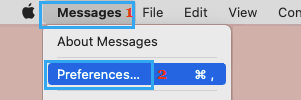
3. On the next screen, click on the down arrow next to “Save received files to” and select the Other… option in the drop-down menu.
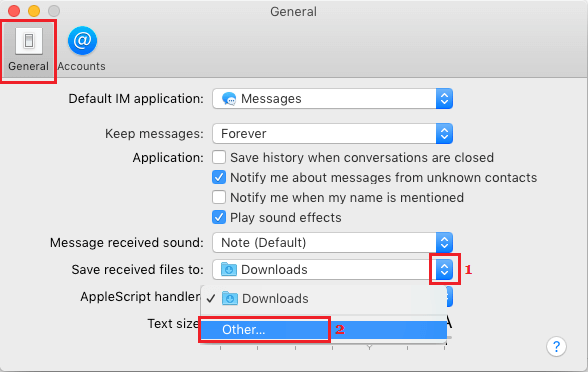
4. On the next screen, select the Location or the Folder Name to which you want the messages App to save the downloaded files.
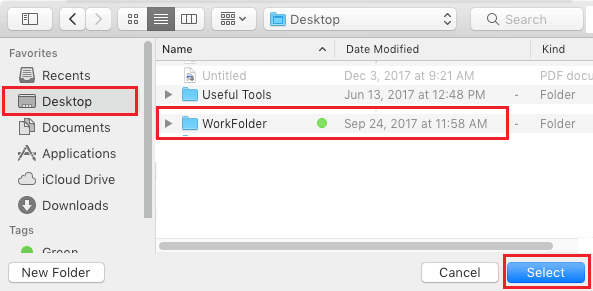
As you can see in the image above, we have selected a Folder named as WorkFolder located on the Desktop of the Mac to be the New Download Location for Messages App on Mac.
This setup allows us to easily access downloaded files and deal with them, as required. You can choose whatever suits your own unique requirements.