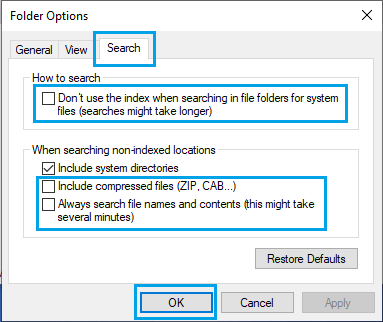In general, most users do not find the need to Open Folder Options, as they are happy with the way Files & Folders are displayed and function on their computers.
It is only when you try to Hide Folders, Share Files, Map Network Drive that you will be looking for a way to open “Folder options” on your Windows 11/10 computer.
In certain cases, you may find Windows prompting you to access “Folder Options”, when you try to perform certain tasks on your computer.
Open Folder Options in Windows 11/10
You can find below the steps to Open Folder Options and change the way Files and Folders function and are displayed on your computer.
1. Open Folder Options Using File Explorer
Perhaps the easiest way to open Folder Options in Windows 10 is by using the File Explorer.
1. Open the File Explorer on your computer.
2. On the File Explorer screen, click on the View tab > Options > Change Folder and Search options.
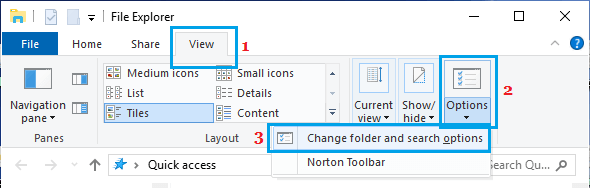
3. On the Folder Options screen, you can clear File Explorer History and select whether you want rthe Rcently used and Frequently used files to show up on the computer.
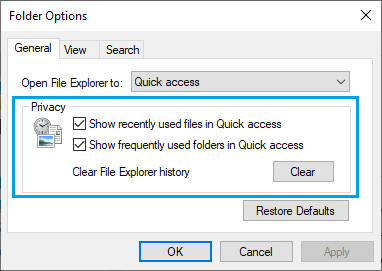
4. By switching to View tab, you can Hide or Unhide Files/Folder, Hide or Unhide File Extensions, Hide or Display File Icons and make other changes to the way Files and Folder Appear on your computer.
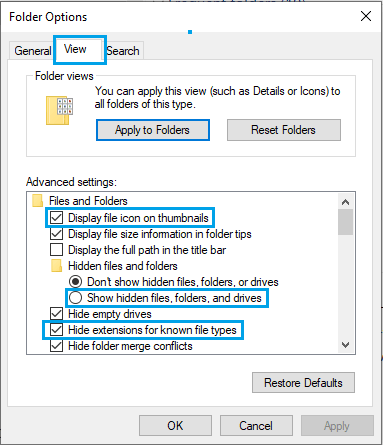
5. The Search tab of Folder Options allows you to modify the way windows 10 searches Files and Folders on your computer.