While the Microsoft Edge browser uses MSN as its default Home Page, it also provides the option to change the Home Page from MSN to any other website that your frequently visit.
This allows you land on your favorite website, as soon as you open the Microsoft Edge browser on your computer, instead of landing on MSN and then using the Search bar to reach your favorite website.
In-fact, you can even add multiple websites to Microsoft Edge browser and it will automatically open all the added websites, every time you Launch the Microsoft Edge browser on your computer.
Change Home Page in Microsoft Edge
All that is required to change the Home Page in Microsoft Edge browser from MSN to any other website of your choice is to add that particular website to the Microsoft Edge browser on your computer.
1. Add Website to Startup in Microsoft Edge Browser
You can follow the steps below to add your favorite website to Microsoft and this will change the Microsoft Edge home page from MSN to your favorite website.
1. Open the Microsoft Edge browser on your computer > click on the 3-dots menu icon and select Settings in drop-down menu.

2. On the settings screen, select Start home, and new tab page option in the left-pane. In the right-pane, select Open these page option and click on Add a new page button.
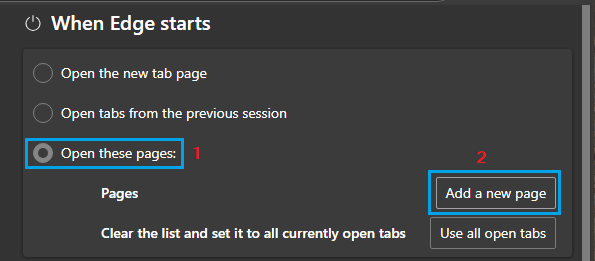
3. On ‘Add a New page’ pop-up, enter URL of the webpage that you want Microsoft Edge browser to open and click on the Add button.
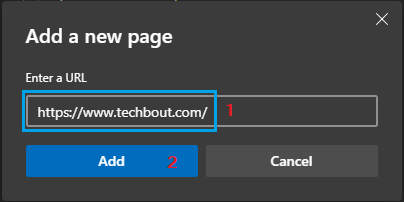
You will now see, the newly added webpage listed below the pages section.
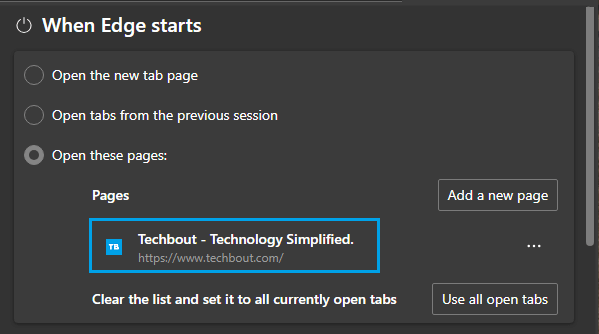
4. Similarly, you can add more websites or webpages to the Microsoft Edge browser on your computer.
Now, whenever you open the Microsoft Edge browser on your computer, it will always open the website or webpage that you added to the browser.