When you activate Siri, you will hear it speaking in the default American Voice Accent. However, you can change the Siri Accent on your iPhone at any time to British, Australian and other available accents.
Currently, Siri can be made to use American, British, Australian, Irish, Indian and South African Voice Accents. In addition to this, you can also select from 5 voice types for American Accent and at-least two voice types for British, Australian, Indian and other accents.
Hence, let us go ahead and take a look at the steps to change Siri Voice Accent to something that you may really enjoy listening to.
Steps to Change Siri Voice & Gender on iPhone or iPad
You can follow the steps below to change Siri Voice & Gender on your iPhone.
1. Open Settings > scroll down and tap on Siri & Search.
2. On the next screen, tap on the Siri Voice tab.
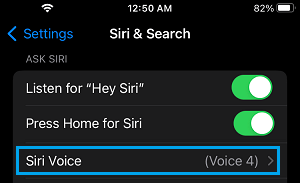
3. On the Siri Voice screen, you can select from the available Siri Accents and also select different voice types (Genders).
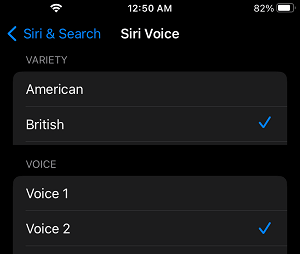
After selecting your desired Siri Voice Accent and type, you may have to wait for iPhone to download the required files to support your selected Voice Accent.
The change in Siri Voice will take place, once the required files are downloaded to your device.
You may find Siri speaking in the new accent, even if you are disconnected from Wi-Fi or Cellular Network and the download process gets interrupted.
The files required to implement Full Quality Siri Accent will be downloaded whenever your device gets connected to the internet.