You can make Siri announce the name of the person that is calling your device by enabling “Make Siri Announce Incoming Calls” feature on your iPhone.
This feature that can make Siri announce the Name of the Caller is not known to many iPhone users, as it is buried in the “Accessibility” settings, which is seldom accessed by most users.
As you can imagine, this feature can be helpful when you are away from your device, cooking, reading, working out or Listening to music and Audio Books.
How Can Siri Announce the Name of Caller on iPhone?
When you setup “Allow Siri to Announce Incoming Calls” feature on iPhone, the ringtone on your device will still play, but Siri will talk over from there and Call Out the Name of the person who is trying to Call you.
Siri can announce the Name of the Caller, only when the Caller is listed in your Contacts List. If the Caller is not listed, Siri will announce that you have received a Call from an Unknown Caller.
Steps to Make Siri Announce Incoming Calls on iPhone
Follow the steps below to make Siri Announce the name of the person that is calling your phone number on iPhone.
1. Open Settings > scroll down and tap on Phone.
2. On the Phone screen, tap on Announce Calls option.
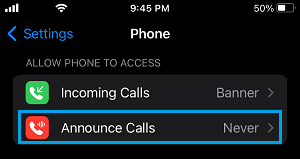
3. On Announce Calls screen, you can select Always, Headphones only or Headphones & Car option.
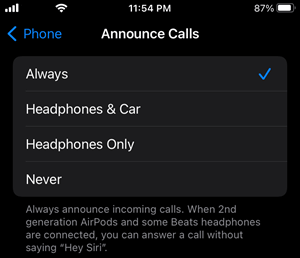
Always: Selecting this option makes Siri Announce all incoming Calls at all times.
Headphones Only: Makes Siri announce incoming Calls, only while you are wearing headphones and listening to Music or Audiobooks.
Headphones & Car: Makes Siri announce incoming Calls, only when you are in a Car and also when you are wearing headphones.
At any time, you can stop Siri from Announcing Calls on iPhone by going to Settings > Phone > Announce Calls and selecting the Never option.