It is considered a good security practice to disable Siri When iPhone is Locked to prevent the possibility of Siri being used to gain unauthorized access to your device.
In general, most security experts recommend disabling any smart phone feature that can by-passes the regular Lock Screen Passcode, Touch or Face ID requirements.
Even if Siri is disabled on the Lock screen of your iPhone, it can be used to check weather, play music, make calls, send messages and perform other functions after unlocking your device.
1. Disable Siri When iPhone is Locked
You can disable Siri access when iPhone is Locked by following the steps below.
1. Go to Settings > Siri & Search.
2. On the next screen, move the toggle next to Allow Siri When Locked to OFF position.
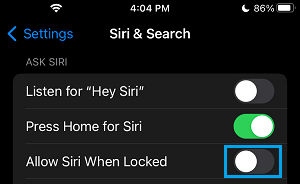
This will totally prevent the possibility of anyone else being able to activate Siri on your iPhone by playing a recording of your voice or by mimicking your voice.
3. For further protection, go to Settings > Touch ID & Passcode and move the toggle next to Siri to OFF position.
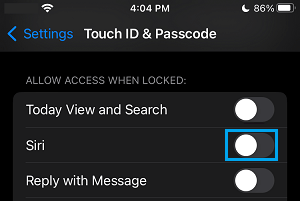
2. Totally Disable Siri on iPhone
If you do not use Siri, you can totally Turn OFF Siri on your iPhone by following the steps below.
1. Open Settings > scroll down and click on Siri & Search.
2. On the next screen, move the slider next to Listen for “Hey Siri”, Allow Siri When Locked and Press Home for Siri options to OFF position.
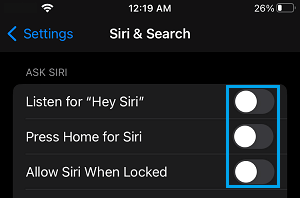
3. On the confirmation pop-up, select Turn Off Siri option to confirm.
This will totally disable Siri on your iPhone and you won’t be able access Siri by Voice or by using any other option to invoke or call up Siri.