If you are looking for a way to change the Wake Up Alarm Sound on iPhone, it is likely that someone else in your house is also using the same Wake up Alarm Sound.
Apart from this, there could be other reasons for changing the alarm sound on iPhone, like having a different Alarm Sounds for work-days and week-ends and other reasons.
The good news is that iPhone comes pre-loaded with 8 other Alarm Sounds like Birdsong, Droplets and others and makes it really switch to any Alarm sound of your choice.
Change Wake Up Alarm Sound on iPhone
Depending on your choice, you can change the Wake Up Alarm Sound on iPhone using Health App and also by using the Clock App.
1. Change Alarm Sound on iPhone Health App
If you are using the Health App to monitor the duration and quality of your sleep, you can follow the steps below to select a different Wake Up Alarm Sound.
1. Open Health App > tap on the Browse option in bottom menu and select the Sleep option.
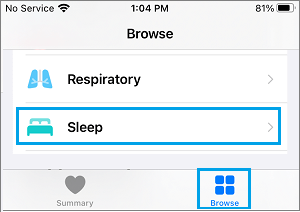
2. On the Sleep screen, scroll down and select the Edit option in “Your Schedule” section.
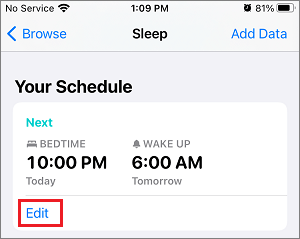
3. On the next screen, scroll down and tap on Sound & Haptics.
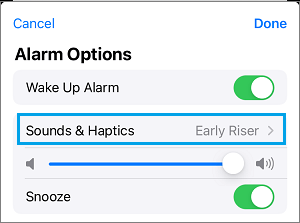
4. On Sound & Haptics screen, select your desired Alarm sound and tap on the Back button.
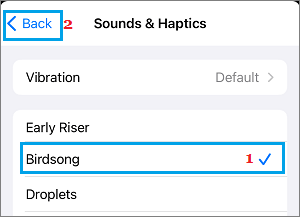
5. Back on Alarm Options screen, tap on Done to save the changes made to the Alarm Sound on your iPhone.
After this, you will find your iPhone playing the selected Wake Up Alarm Sound.
2. Change Alarm Sound on iPhone Clock App
If you prefer the simplicity of the Clock App, you can follow the steps below to change the Wake Up Alarm Sound on your iPhone.
1. Open Clock App > select the Alarm tab in bottom menu and tap on the Change option.
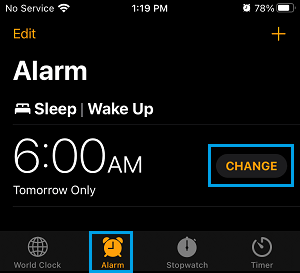
2. On the next screen, scroll down and tap on Sounds & Haptics option.
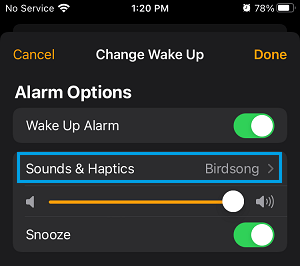
3. On the next screen, select you desired Alarm sound and tap on the Back button.
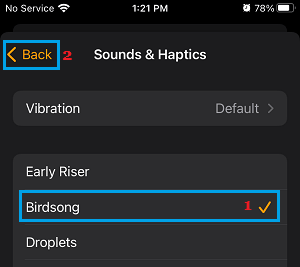
4. Back on Change Wake up screen, tap on Done to save the changes made to Clock App.
After this, you will always find your iPhone playing the selected Alarm sound.