If your internet connection is using a regular cable or DSL service, it is most likely that you are browsing the internet using a Dynamic IP Address. However, some providers may also assign a Static IP Address.
An easy way to check if your IP address is Static or Dynamic is by making a call to your Internet Service Provider and asking them about the type of IP Address that has been provided to you.
A good tech support person should be able to answer this question and also provide you with useful information about the different types of IP Addresses.
However, you can also check whether you are using a Dynamic or Static IP Address by using Command Prompt on both both Windows 10 and Windows 11 computers.
1. Check If Your IP is Static or Dynamic in Windows 11/10
On computers running Windows 10 and Windows 11 operating system, you can use the Command Prompt (Admin) to find information about your IP Address type.
1. Type CMD in the Search bar > right-click on Command Prompt App in the search results and select Run as Administrator option.

2. When prompted, enter your Admin Password to open Command Prompt As Admin.
3. On the Command Prompt window, type ipconfig /all and press the Enter key on the keyboard of your computer.
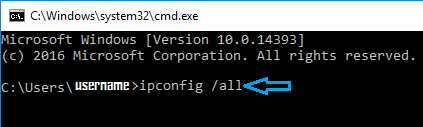
4. Once the command is executed, scroll down and locate DHCP Enabled line and read the word next to it.
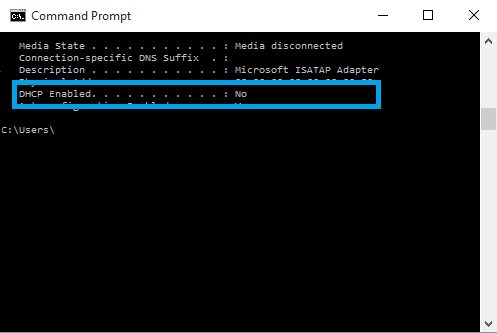
If the word next to DHCP Enabled is Yes, you are using a Dynamic IP Address and if the word is No you are using a Static IP Address.
As you can see in the image above, our testing computer does not have a Dynamic IP Address (it is using a Static IP Address).