If you find an App running slow or getting stuck, clearing its Cache can help to fix this problem. You can find below the steps to Clear App Cache on Android Phone or Tablet.

Clear App Cache on Android Phone
As you continue using Apps on your phone or tablet, they store cached files and data in a temporary storage location on your Android device known as the “Cache”.
The main purpose of storing cached data is to improve the performance and speed of Apps by making use of cached data available right on your device, instead of downloading it from the web servers.
However, over a period of time, the App Cache can become outdated, corrupted and grow large enough to impact the performance of individual Apps or the device in general.
When this happens, you can expect to improve the performance of your Phone or Tablet by manually clearing its App Cache.
1. Clear Individual App Cache on Android Phone
If a particular App is getting stuck or slower on your Android Phone, you can follow the steps below to clear its App Cache.
1. Go to Settings > Apps > make sure you are on All Apps and select the App that needs Cache clearing.
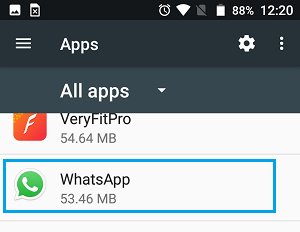
2. On App info screen, tap on Storage > on the next screen, tap on Clear Cache option.
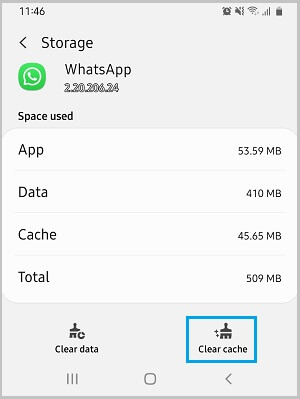
You can Repeat the above steps for other Apps that are running slow or getting stuck from time to time on your Android Phone.
2. Clear All Cached Date On Android Phone
Depending on the version of Android OS installed on your device, you might be able to Clear All Cached Data at once on your device.
1. Go to Settings > Storage > scroll down and tap on Cached Data.
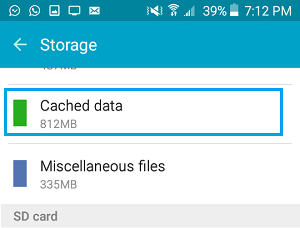
2. On the confirmation pop-up, tap on OK to clear all the Cached data stored on your Android Phone.
In general, clearing the App Cache should improve the performance of your Android Phone or Tablet. However, you need to be aware that Apps will be running slower on your device, the first time you use them.
Later on the performance of Apps should improve, as they begin to make use of freshly cached data.