If you are using Snapchat, you need to keep an eye on the size of storage space taken up by this App on your device. You can find below the steps to check and Clear Snapchat Storage Space on iPhone.
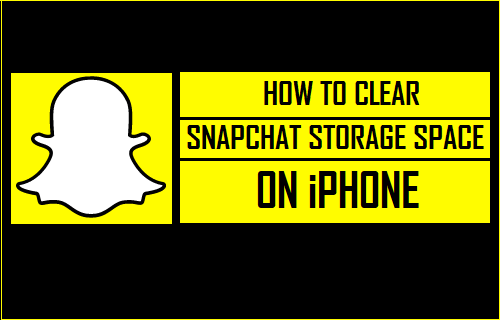
Clear Snapchat Storage Space on iPhone
As you continue using Snapchat, you will notice that the size of Snapchat related Documents & Data is growing on your iPhone.
This happens due to Snapchat Caching memories and data related to your most commonly used functions and storing them on your iPhone. The idea behind this behaviour is to make memories load faster and speed up Snapchat by making use of locally stored cached data.
However, the speed and smoothness of Snapchat comes at the cost of precious storage space on your iPhone. Hence, it is a good practice to take a look at the size of Snapchat related “Documents & Data” on your iPhone and periodically Clear Snapchat Storage space on iPhone.
To learn more about Snapchat Cache, types of Snapchat Caches and what happens when you Clear Snapchat Cache, you can refer to this article: How to Clear Snapchat Cache on iPhone and Android.
Check Snapchat Storage Space on iPhone
Follow the steps below to check the amount of storage space being occupied by Snapchat App on your iPhone
1. Tap on Settings > General > scroll down and tap on iPhone Storage.
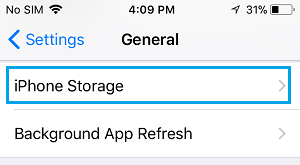
2. On iPhone Storage screen, scroll down to Snapchat and tap on it.

3. On the next screen, you will see the Amount of Storage Space occupied by Snapchat related Documents & Data on your iPhone.
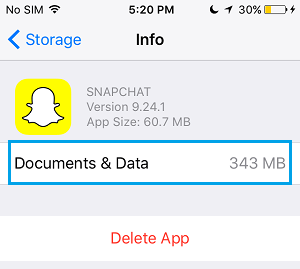
The current version of iOS does not provide the option to Clear Documents & Data. Hence, the only way to clear Snapchat related documents and data from iPhonee is to uninstall Snapchat and reinstall it back on your device.
Uninstall/Reinstall Snapchat to Reclaim Storage
Follow the steps below to uninstall Snapchat and reinstall it back again on your iPhone.
1. Go to Settings > General > iPhone Storage > scroll down to Snapchat and tap on it.

2. On the next screen, scroll down and tap on Delete App option.

This will Delete the Snapchat App on your iPhone along with its Documents & Data, which basically comprises of App Caches and other App related data.
After Deleting Snapchat, reinstall the App back on your iPhone from the App store.
1. Open the App Store on your iPhone and Search for Snapchat.
2. Download and Install the Snapchat app back again on your iPhone.
3. Once the App is installed, Launch Snapchat on your iPhone and log into your Snapchat Account.
Now you can start using Snapchat once again on your iPhone and monitor the storage space being taken up by the App.
Once you find the size of Snapchat related documents & data growing, you can once again delete and reinstall Snapchat App on your iPhone to clear the storage space being occupied by Snapchat on iPhone.