In case you are interested, it is really easy to Create Keyboard Shortcuts to access any of the Apps, Programs, Files or utility tools located anywhere on your computer.
This can be used to gain quick and easy access to the most frequently used apps, programs, files and utility tools on your computer.
For example, you can gain quick access to Microsoft Teams by placing a Keyboard Shortcut to Microsoft Teams on the Taskbar of your computer.
Create Keyboard Shortcuts in Windows 11/10
The easiest way to create Keyboard Shortcut to any App or Program on a Windows computer is to simply drag or pin the App to the Taskbar.
The other way is to manually create keyboard shortcuts by using steps as provided below in this guide.
1. Automatically Create Shortcut in Windows 11/10
As mentioned above, Windows automatically creates a Shortcut for any app or program that is pinned to the Taskbar on your computer.
For example, let us assume that you pin iTunes to the Taskbar and it occupies the 3rd position on the Taskbar (See image below).
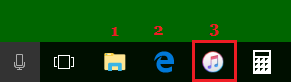
In this case, you can open iTunes by pressing Windows + 3 keyboard Shortcut. Similarly, any program that is on the second position on the Taskbar can be opened by pressing Windows + 2 keyboard shortcut.
2. Manually Create Keyboard Shortcuts in Windows 10/11
You can follow the steps below to manually create Keyboard Shortcuts to any app or program on your computer.
1. Click on the Start button > right-click on the Program > Hoover mouse over More and click on Open File Location option in the side menu.
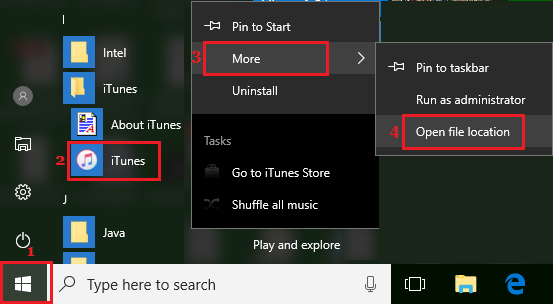
2. On the next screen, right-click on the Program icon and select Properties in the menu that appears.
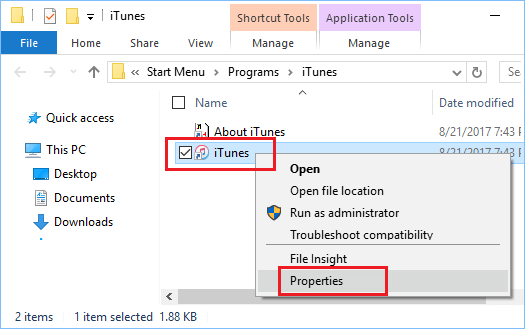
3. On the properties screen, switch to Shortcut tab and click in the Shortcut key box where it says “None.”
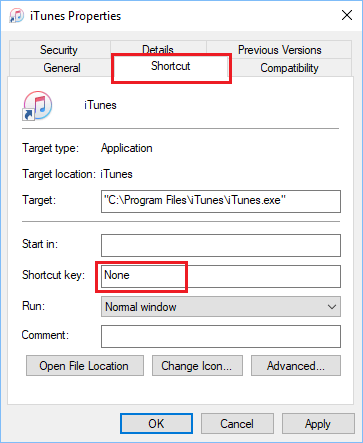
4. Once you click in Shortcut Key box, Windows creates Ctrl + Alt combination. All that you need to do is press any Key on the keyboard of your computer that you want to use as the Keyboard shortcut.
In this case, we pressed the letter “I” on the keyboard and Windows created a keyboard shortcut (Ctrl + Alt + I) to open iTunes.
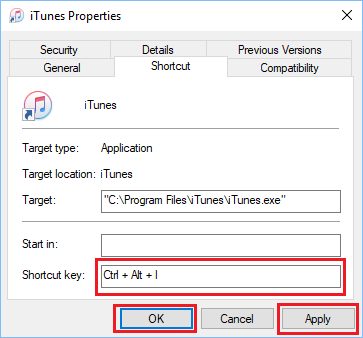
5. Click on Apply and OK to close the properties window.
After this you can open iTunes on your computer by pressing Ctrl + Alt + I keyboard combination. Similarly, you can create Keyboard Shortcuts for any other program on your computer.