You can get locked out of your own computer, if you forget the Login password. Hence, it is important that you Create a Password Reset Disk to bail you out of such a situation.
A Password Reset Disk is simply a file containing the password recovery key for the Local User Account on your computer and it can be created on removable USB Drive, SD Card or an External Hard Drive.
Once you create a Password Reset Disk, it can be used at any time to Reset the Password for any Local User Account on your computer.
Note: Password Reset Disk can only be used to unlock Local User Account password, if you have forgotten the password for Microsoft Account, you can refer to this guide: How to Reset Microsoft Account Password.
Create Password Reset Disk in Windows 11/10
As you must be convinced by now, creating a Password Reset Disk is a good precaution that you can take to prevent the possibility of being locked out of your own computer.
Hence, let us go ahead and take a look at the steps to create a password reset disk on a Windows computer.
Steps to Create Password Reset Disk
Make sure that you are logged-in to your Admin Account and follow the steps below to create a Password Reset Disk for your computer.
1. Insert USB Drive into the USB Port of your computer.
2. Type Control Panel in the Search bar > click on Control Panel Desktop App.

3. On “All Control panel Items” screen, switch to Large Icons View and click on User Accounts.

4. On User Accounts screen, click on Create a Password Reset Disk option in the side-menu.
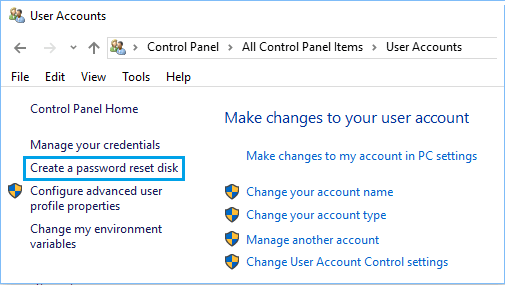
5. On Forgotten Password Wizard screen, click on Next to start the process of Creating Password Recovery Disk.
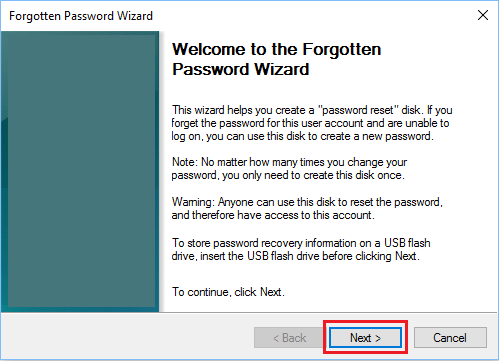
6. On the next screen, select the USB Drive in which you want to store the “password recovery key” and click on Next.
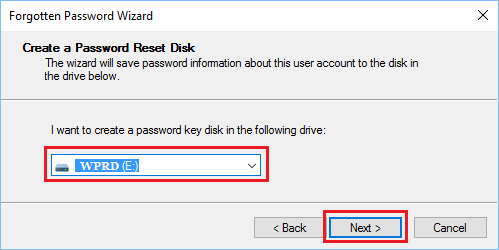
7. Enter Password for your Current User Account and click on Next.
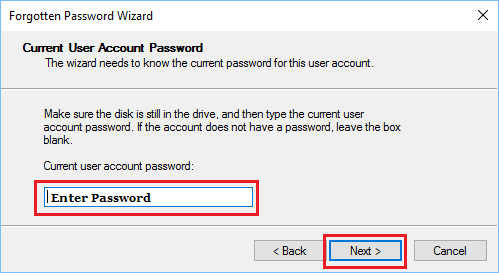
Note: This is your current Password that you use to login to your Local User Account.
8. Windows will now start the process of creating Password Reset Disk. Click on Next when the progress bar reaches 100%.
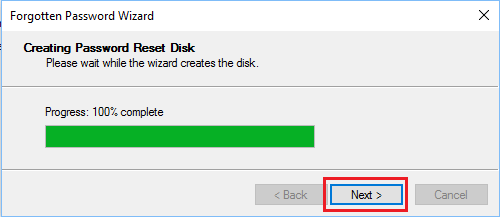
9. Click on Finish to complete the process.

After the process is completed, you will see a file named userkey.psw on the Removable USB Drive.
This File contains the Password Reset Key for the Local User Account on your computer. Make sure that you keep this file at a safe place and prevent it from being accidentally deleted.
How to Use Password Reset Disk
If you happen to forget the login password for your computer and get locked out, you can follow the steps below to reset the password and gain access to your computer.
1. Insert the Password Reset Disk (USB Drive) into the USB port of the computer.
2. Go to the Login screen of your computer > click on Right-Arrow to access login options.
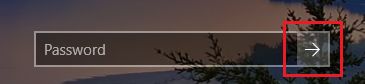
3. Select Reset Password from the available login options.
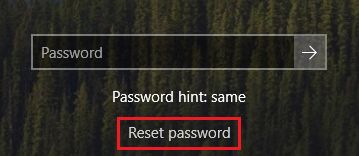
4. On the next screen, select the Password Reset Disk and follow the instructions to Reset the forgotten password and get a New Login Password.