If you are on a Basic Phone Plan, the size of your allocated Mailbox for Voicemail Messages is likely to be very small and capable of recording only a few 3-minute-long Audio Messages.
Also, the recorded Voicemail Messages remain saved and available in the Mailbox for a short period of time (3 to 5 days), before they are deleted by the Carrier.
Hence, if you are no not interested in using the Voicemail on your iPhone, you can ask the Service Provider to deactivate Voicemail or try to manually Deactivate the Voicemail on your iPhone by dialing MMI (Man-Machine-Interface) codes.
Deactivate Voicemail on iPhone on iPhone using MMI Codes
In the case of many service providers, it is possible to manually Deactivate the Voicemail on your iPhone by using 3 step process as provided below.
Step 1. Find Mailbox Number
The first step is to find the Mailbox Number associated with your Phone Number.
1. Open the Phone App on your iPhone.
2. Enter or type *#61# and tap on the Call button and this should bring up your Mailbox Number.
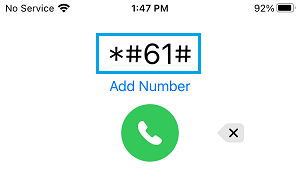
3. Note down the Mailbox Number and tap on Dismiss to close the Phone App.
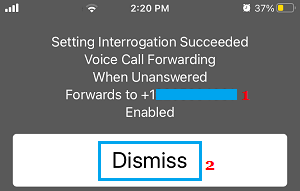
Step 2. Setup Call Forwarding
The second step is to setup call forwarding to your Mailbox.
1. Go to Settings > Phone > Call Forwarding.
2. On the next screen, move the toggle next to Call Forwarding to ON position and tap on Forward To option.
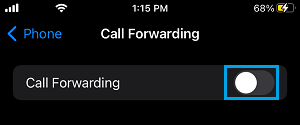
2. On the next screen, type your Mailbox Number and tap on Exit to save this setting.
Step 3. Deactivate Mailbox Using MMI Code
1. Open the Phone App on your iPhone and tap on Keypad.
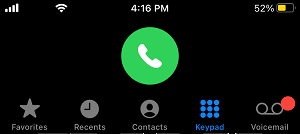
2. Enter ##004# and tap on the Call button to disable the Voicemail function on your iPhone.
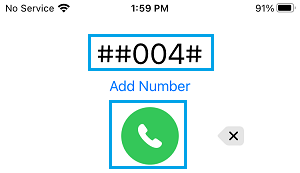
Note: If the Voicemail has been successfully disabled, you will see “Deactivation succeeded” message on your iPhone.
After deactivating Mailbox, enable Airplane Mode on your iPhone and call your Phone Number using Home Phone or another Phone to confirm that Voicemail has been deactivated.
Voicemail Deactivation using Global standard MMI (Man-Machine-Interface) code is not supported by all mobile service providers.
If you are unable to Deactivate Voicemail using MMI code, check the mobile service provider’s website to see if there is any information on how to disable Voicemail.