In case you are not using imo and unlikely to use the imo app anytime in the future, make sure that you Delete IMO account, in order to prevent your phone number from being still visible and accessible on IMO.
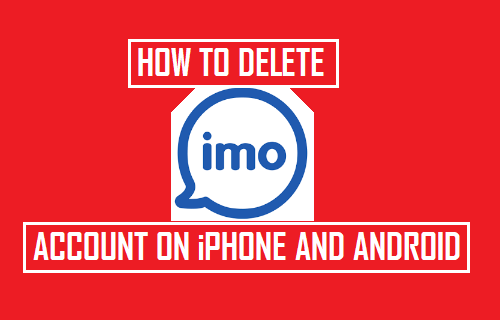
Deactivate or Delete imo Account
As mentioned above, your Phone number will still be available on imo, even if you are not using imo and uninstalled the imo app from your iPhone or Android Phone.
Due to this, people will still be able to search for your number on imo and add you as an imo Contact.
Hence, it is necessary that you Deactivate or Delete imo account in order to prevent people from adding you as imo contact and trying to call or message you on imo.
Delete imo Account On Android Phone
1. Open imo App on your Android Phone or Tablet
2. Next, tap on the 3 line icon located at the bottom left corner of your screen.
![]()
3. On the next screen, tap on the Settings option.
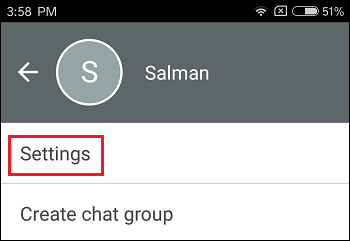
4. On the Settings screen, scroll down and tap on imo Account Settings.
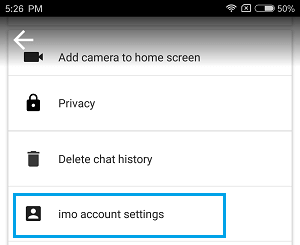
5. On the Account Settings screen, tap on Delete your imo account option.
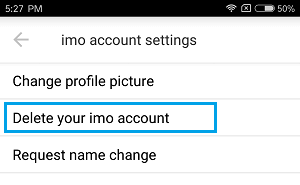
6. On the next screen, enter the Phone Number associated with your imo Account and then tap on the Delete option located at the top right corner of your screen.
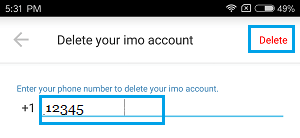
7. On the next pop-up, confirm that you do want to delete imo account by tapping on the Yes option.
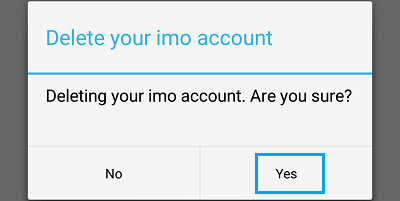
Delete imo Account on iPhone
Follow the steps below to Delete imo account on your iPhone or iPad.
1. Open imo App on your iPhone or iPad
2. Next, tap on the 3 dots icon located at the top left corner of your screen.
![]()
3. On the next screen, tap on the Gear icon located at the top right right corner of your screen.
![]()
4. On the Settings screen, tap on Delete Imo account option.
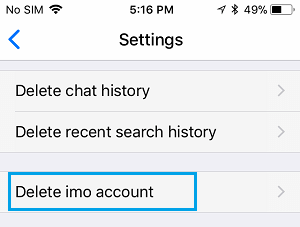
5. On the next screen, enter the Phone Number associated with your imo Account and then tap on the Delete option located at the top-right corner of your screen.
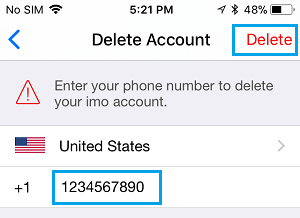
6. On the pop-up, tap on Yes, Delete option to confirm that you do want to delete imo Account.