If your Android device is coming up with “Apps running in background” or “Apps using battery” notification, you may find the need to disable this notification on your Android Phone or Tablet.
Also, before going ahead with the steps to disable “Apps Using Battery” notification, you might be interested in knowing the reason for this notification on your Android phone.
Reason for “Apps Using Battery” Notification on Android Phone
Most social media apps are designed to remain active in background, even when they are not actively being used and this leads to unnecessary use of resources and drains battery life.
Hence, Google came up with “Apps Running in Background” and “Apps using battery” notifications to inform users about background running Apps on Android devices.
While “App is using battery” notification is useful, it is a persistent type of notification, which always remains on the screen. Hence, many users are looking for a way to disable this notification.
1. Disable “Apps Using Battery” Notification on Android Phone
You can follow the steps below to disable “Apps using Battery” notification on Android Phone or Tablet.
1. When you see “App is using battery” notification on your Android Phone, swipe right on the notification to open a slide-over menu.
![]()
2. On the slide-over menu, tap on the Gear icon (See image above)
3. Next, turn OFF the “Apps consuming battery” option by moving the slider to OFF position.
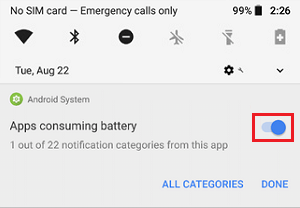
Note: This will disable Notifications for all the Apps on your Android Phone.
Another way to disable “App is Using Battery” notification is to use the Settings App on your Android Phone.
1. Go to Settings > Apps & Notifications > tap on See all apps option
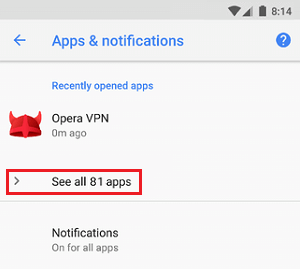
2. On the App info screen, tap on the 3-dot icon (top-right corner) and tap on Show system option in the drop-down menu.
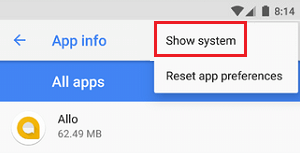
3. Next, tap on Android System from the list of apps and services
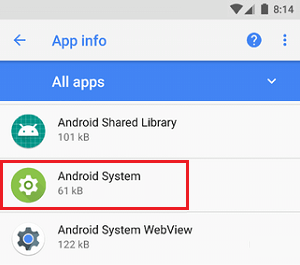
4. Next, tap on App Notifications and toggle off Apps consuming battery option.
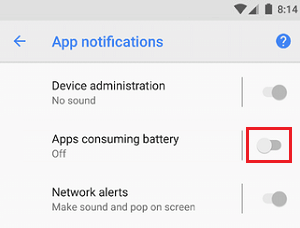
2. Disable “App is Running in Background” Notification on Android Phone
If you are running Android 8.0 and later, you may see “App is Running in Background” Notification and there is no option in Settings to disable this notification.
In this case, you can make use of an App that has been specifically designed to remove “App is Running in Background” notification.
1. Open Google Play Store > download and Install “Hide Running in the background Notification” app.
2. Once the app is installed, provide the App with Permission to Access Notifications screen by tapping on Ok
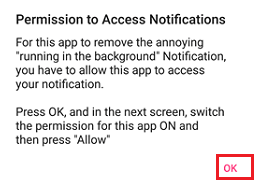
3. On the next screen, move the slider next to Hide “running in the background” Notification to ON position.
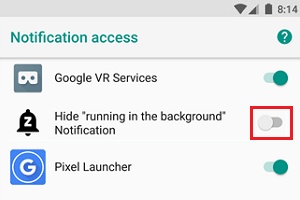
4. On the pop-up, tap on the Allow option.
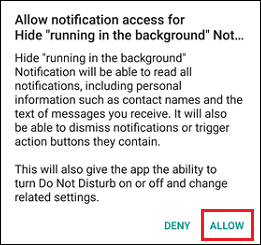
From now on, the App will start hiding “Running in the background” notifications on your Android Phone.