If you are looking for a way to prevent others from making changes to the computer, you can find below the steps to disable Access to Control Panel and Settings on your Windows 10/11 computer.
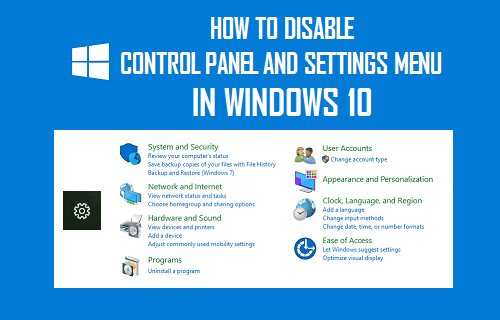
Disable Access to Control Panel and Settings in Windows 10/11
Control Panel and the Settings Menu on a Windows computer provide access to various tools and options that can be used to change a wide range of settings on the computer, including User Accounts, Privacy and Security Settings.
However, this also means that anyone with access to your computer might end up accidentally making unwanted changes on your computer, leading to performance, privacy and security issues.
A good solution for this issue is to simply disable access to Control Panel and Settings menu on your computer, using Registry Editor and Group Policy Editor.
1. Disable Control Panel and Settings Using Registry Editor
Although, the Home Edition of Windows 10 & 11 does not have Group Policy Editor, you can still restrict access to Control Panel and Settings Menu in the Home Edition of Windows by using registry editor.
Note: Before making changes to registry files, it is recommended that you make a Backup of your computer. Also, refrain from making any changes to registry files that you do not understand.
1. Right-click on the Start button and click on Run.
2. In the Run Command Window, type regedit and click on OK to open the Registry Editor.

3. On the Registry Editor screen, navigate to HKEY_CURRENT_USER\Software\Microsoft\Windows\CurrentVersion\Policies and expand the Policies Folder.
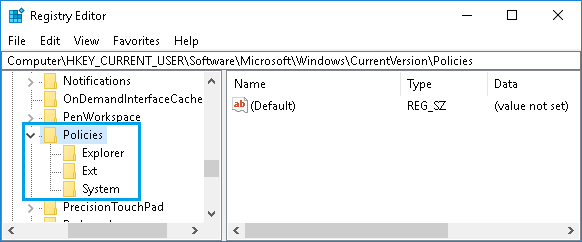
Note: If you do not see “Explorer” Folder, right-click on Policies > select New > Key and Name the new key as “Explorer”.
4. Next, right-click on Explorer and select New > DWORD (32-bit) Value in the contextual menu that appears.
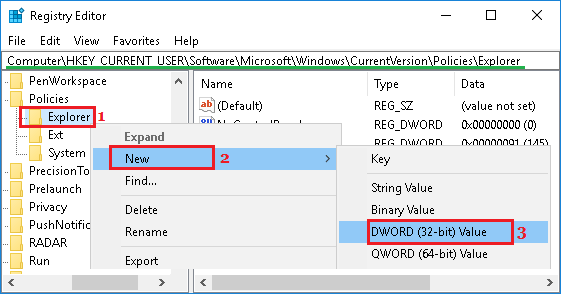
5. Name the newly created key in Explorer Folder as NoControlPanel.
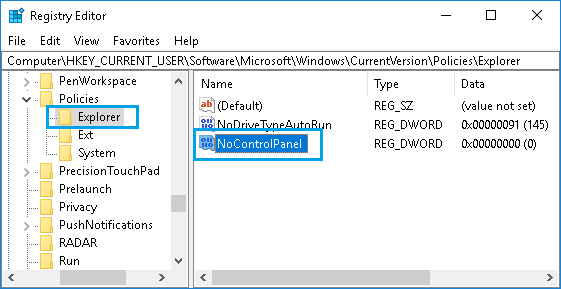
6. Next, right-click on NoControlPanel and select the Modify… option in the contextual menu.
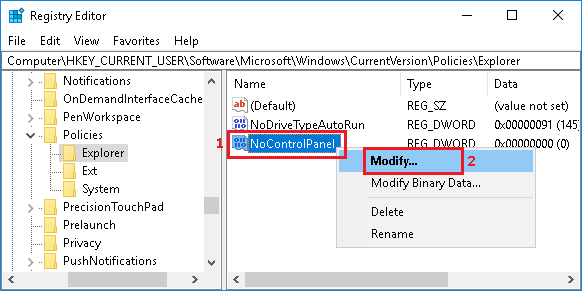
Note: You can also double-click on NoControlPanel to reach Edit DWORD Value screen.
7. In Edit DWORD Value screen, change the Value Data for NoControlPanel from 0 to 1 and click on OK.
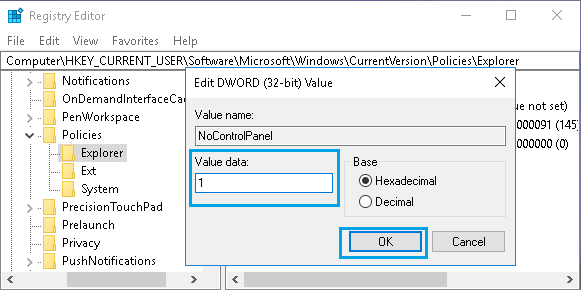
After this Registry change, you will still see Settings Icon and Control Panel Shortcuts on your computer. However, clicking on Control Panel or Settings Icon will not provide access to Settings menu or Control Panel Items.
In-fact, anyone trying to access Settings or Control Panel on your computer will be greeted with an Error Message, providing information about Restrictions placed on this action by the System Administrator.
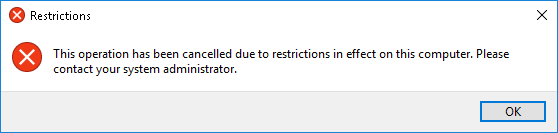
At any time, you can enable access to Control Panel and Settings Menu on your computer by changing the Value Data in NoControlPanel DWORD back to its original value (0).
2. Disable Control Panel and Settings Using Group Policy Editor
If you are using the Professional or Enterprise Edition of Windows 10/11, you can easily Disable access to Control Panel and Settings Menu by making use of Group Policy Editor.
1. Right-click on the Start button and click on Run.
2. In the Run Command window, type gpedit.msc and click on OK to open Local Group Policy Editor.
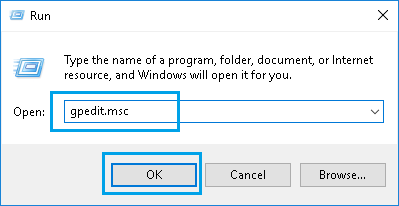
3. On Local Group Policy Editor screen, browse to User Configuration > Administrative Templates > Control Panel and click on the Control Panel Folder.
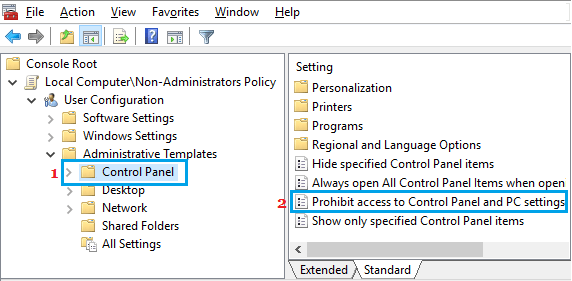
4. Next, Double-click on Prohibit Access to Control Panel and PC settings policy in Control Panel (See above image).
5. On the next screen, select Enabled option and click on OK to save this setting on your computer.
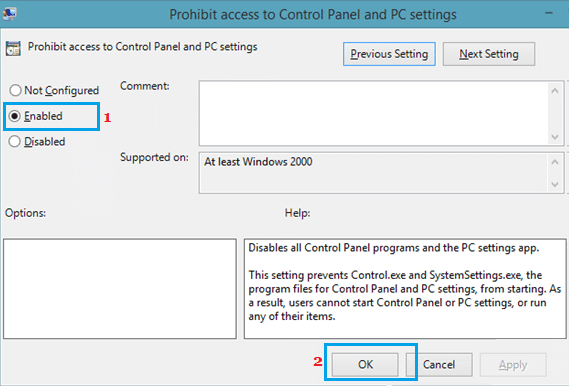
After this change, Control Panel and Settings Screen will no longer be accessible to anyone using your computer.
Anyone trying to access Settings menu or Control Panel on your computer will see a notification about restrictions placed on this activity by System Admin.
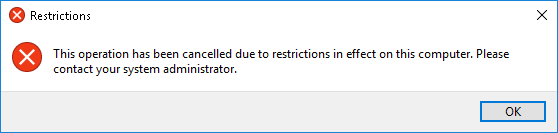
At any time, you can change this Policy and provide access to Settings menu and Control Panel on your computer by selecting Not Configured option in Local Group Policy Editor screen.