If you are concerned about children being tricked into making unwanted purchases while playing games on iPhone, you can disable the In-App Purchases feature on your device.
The advantage of In-App Purchases feature on iPhone is that it allows to buy game credits, without leaving the game that you are playing and allows you upgrade to paid version of Apps, while you are still trying the free version.
However, this feature has resulted in numerous cases of children making expensive purchases, without even realizing that they are spending real money.
Hence, we are providing below the steps to Disable In-App Purchases on iPhone and prevent the possibility of children in your house or anyone else being able to make purchases while playing games on your device.
1. Disable In-App Purchases On iPhone
The option to disable In-App Purchases is hidden in the “Screen Time” feature on iPhone. Hence, the only way to prevent In-App Purchases is to enable the Enable Screen Time feature on your device.
1. Go to Settings > Screen Time > tap on Turn On Screen Time.

2. On the pop-up, select Turn On Screen Time option > On the next-pop-up, select This is My iPhone option.
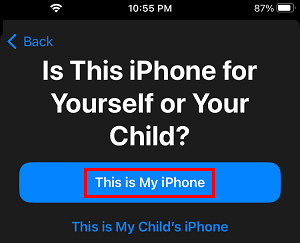
3. Next, scroll down on the same screen and select Content & Privacy Restrictions option.

4. On the next screen, move the slider next to Content & Privacy Restrictions to ON position and tap on iTunes & App Purchases.
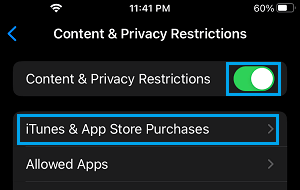
5. On iTunes & App Store Purchases screen, tap on In-App Purchases.
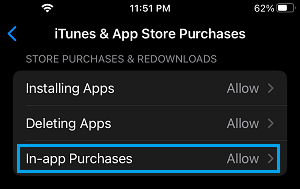
6. On the next screen, select the Don’t Allow option.
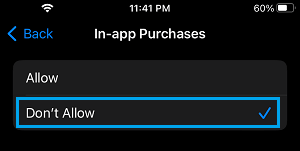
After this, your iPhone will come up with In-App Purchases are not allowed message, whenever anyone tries to purchase game credits while paying games or tries to upgrade to paid version of any App.
2. Stop In-App Purchases on Child’s iPhone or iPad
The steps to disable In-App Purchases on Child’s iPhone are the same as above, but in case of a Child’s iPhone you need to setup a Screen Time Passcode.
1. Go to Settings > Screen Time and select Turn on Screen Time option.

2. On the pop-up, select Turn On Screen Time option > On the next-pop-up, select This is My iPhone option.
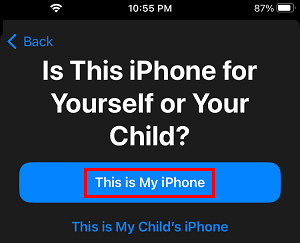
3. On the next screen, scroll down and tap on Use Screen Time Passcode.
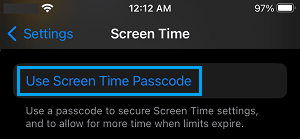
4. On the next screen, Enter any 4-digit Screen Time Passcode and confirm the Passcode.
5. After this, you can follow the instructions to setup Screen Time Password recovery by using your Apple ID or skip these step by tapping on Cancel.
6. Next, Scroll down and tap on Content & Privacy Restrictions. If prompted, Enter your Screen Time Passcode.

7. On Content & Privacy Restrictions screen, move the toggle next to Content & Privacy Restrictions to ON position and tap on iTunes & App Store Purchases.
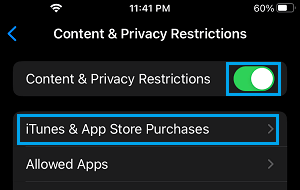
8. On iTunes & App Store Screen, select In-App Purchases.
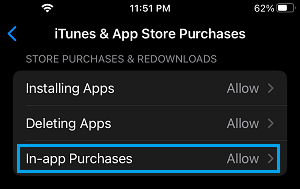
9. On the next screen, select the Don’t Allow option to disable In-App purchases on your Child’s iPhone.
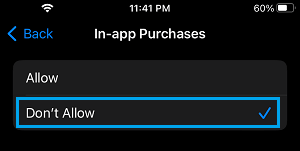
This will totally prevent your child from accidentally making purchases while playing games on his/her iPhone.